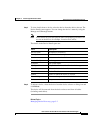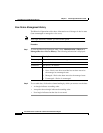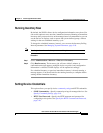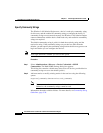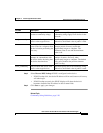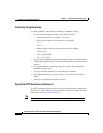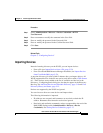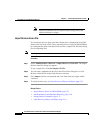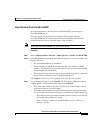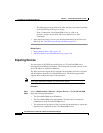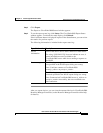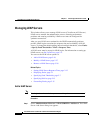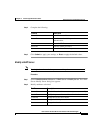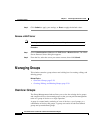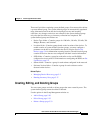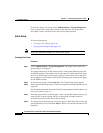5-23
User Guide for the CiscoWorks 1105 Wireless LAN Solution Engine
78-14092-01
Chapter 5 Performing Administrative Tasks
Using Discovery and Managing Devices
Import Devices from CiscoWorks2000
You can import devices directly from CiscoWorks2000 by connecting to a
CiscoWorks2000 server.
The time required to import devices depends on the response from the
CiscoWorks2000 server and the number of devices imported. The following
procedure explains how to check the status of the operation.
Note Your login determines whether you can use this option.
Procedure
Step 1 Select Administration > Discover > Import Devices > From CiscoWorks2000.
Step 2 Enter the following information. All fields are required; if any are left blank, the
display will clear.
• The CiscoWorks2000 server IP address.
• The port number at which the CiscoWorks2000 server listens for HTTP
requests. You may need to contact the administrator of the CiscoWorks2000
server to obtain this information.
• The username and password of any user who has the authority to export and
import device credentials on the CiscoWorks2000 server.
Click Import. After devices are imported, a one-time discovery begins.
Step 3 To see the Import Status log, click Status. The CiscoWorks2000 Import Status
window appears. To refresh the status display, click Refresh.
• If the Last Status button is displayed in place of the Status button, you can
review the results of a previous import.
• If the import fails because you entered the wrong data in the Import dialog
box, one of the following error messages is included in the Import Status log:
–
The following message means that either the host or the port specified in
the WLSE import dialog was wrong:
Error: Could not connect to CiscoWorks2000 server:ip_address on
port:port_number.