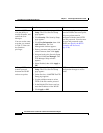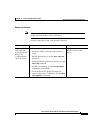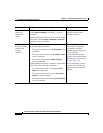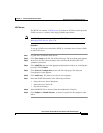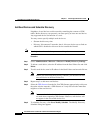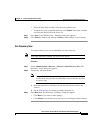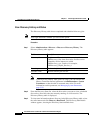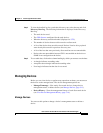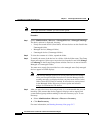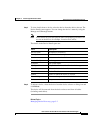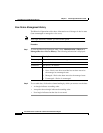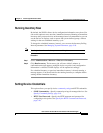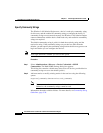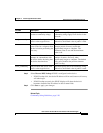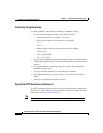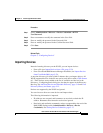Chapter 5 Performing Administrative Tasks
Using Discovery and Managing Devices
5-14
User Guide for the CiscoWorks 1105 Wireless LAN Solution Engine
78-14092-01
Note Your login determines whether you can use this option.
Procedure
Step 1 Select Administration > Discover > Managed Devices > Manage/Unmanage.
The device selector is displayed, showing:
• Newly discovered devices (New folder). All new devices are also listed in the
Unmanaged folder.
• Managed devices (Managed folder)
• Unmanaged devices (Unmanaged folder).
Step 2 To view the contents of a folder, expand the folder.
Step 3 To modify the status of the devices in a folder, click the folder name. The Group
Status pane appears. Select one or more devices from the list and click Manage
or Unmanage in the Group Change Status window. Devices are moved into the
Managed or Unmanaged folders.
You must move newly discovered devices to the managed state. Only managed
devices appear in WLSE displays.
Note You can only manage a total of 525 access points and wireless bridges.
After you have placed 500 of these devices into the Managed folder,
warning messages are displayed when you place more devices in the
folder. After the 525 limit is reached, no more devices can be placed
in the Managed folder. Discovery of access points and wireless
bridges is not limited to 525 devices.
Step 4 After you move devices to the managed state, it is recommended that you run
inventory. This ensures that devices appear in displays such as reports and
system-defined groups without waiting for the next inventory cycle. To run
inventory:
a. Select Administration > Discover > Discover > Inventory.
b. Click Run Inventory.
For more information, see Running Inventory Now, page 5-17.