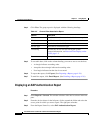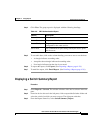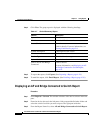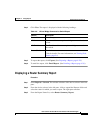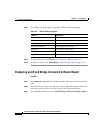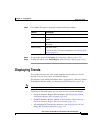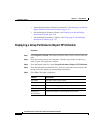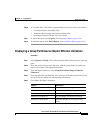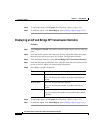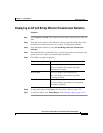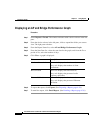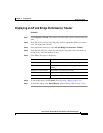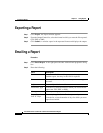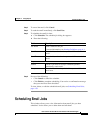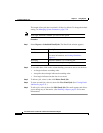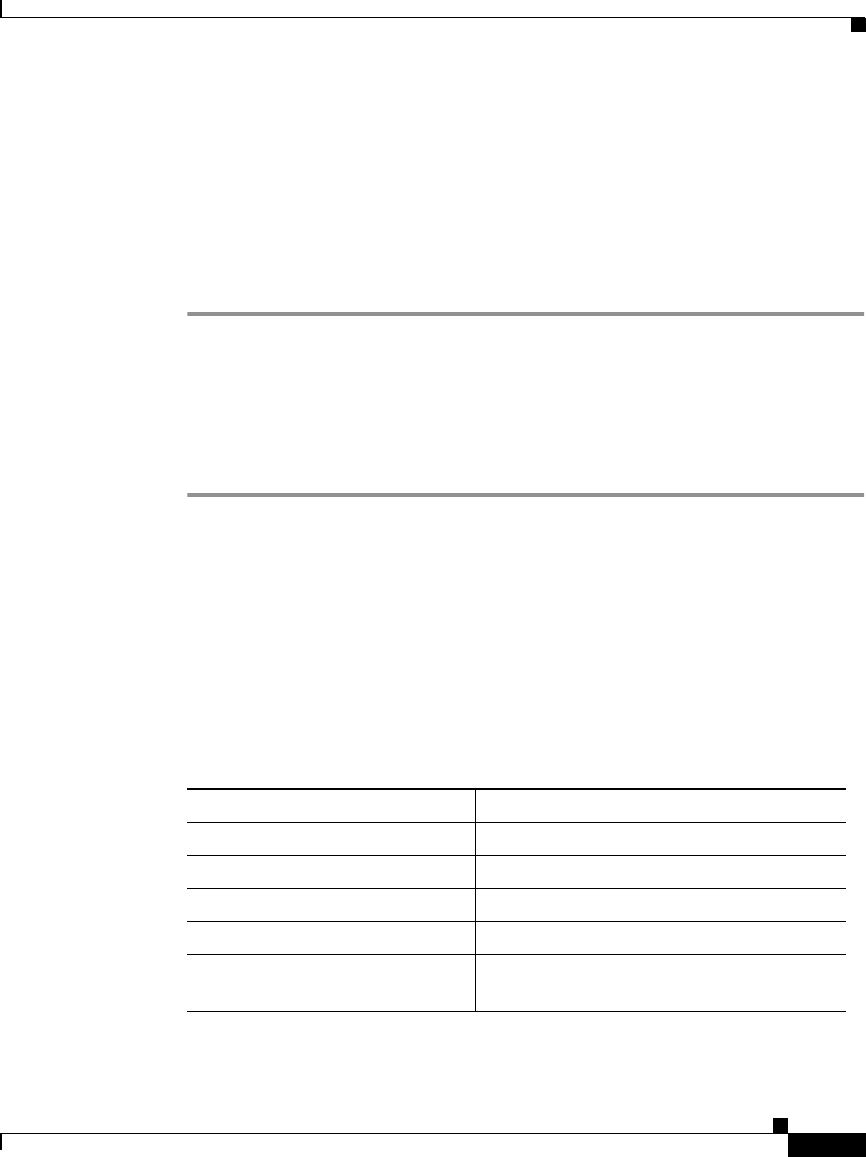
4-23
User Guide for the CiscoWorks 1105 Wireless LAN Solution Engine
78-14092-01
Chapter 4 Using Reports
Displaying Trends
Step 6 To sort table data, click on the column heading you want to use to sort the data:
• A triangle indicates ascending order.
• An upside-down triangle indicates descending order.
• No triangle indicates that the data is not sorted.
Step 7 To export the report, click Export. (See Exporting a Report, page 4-28.)
Step 8 To email the report, click Email Report. (See Emailing a Report, page 4-28.)
Displaying a Group Performance Report: Ethernet Utilization
Procedure
Step 1 Select Reports > Trends. The window refreshes with a device selector in the left
pane.
Step 2 From the device selector in the left pane, click the group folder for which you
want to see a report. The right pane refreshes.
Step 3 From the Report Name list, select Group Performance Report: Ethernet
Utilization.
Step 4 From the Start Date and End Date lists, select the start date and end date for the
period of time for which you want trending information.
Step 5 Click View. The table is displayed:
Column Description
AP Name The name of the access point.
AP IP Address The IP address of the access point.
Timestamp The start of the aggregate time period.
Ethernet Utilization (%) The percentage of Ethernet utilization.
Number of Associations Shows the number of associations with
clients.