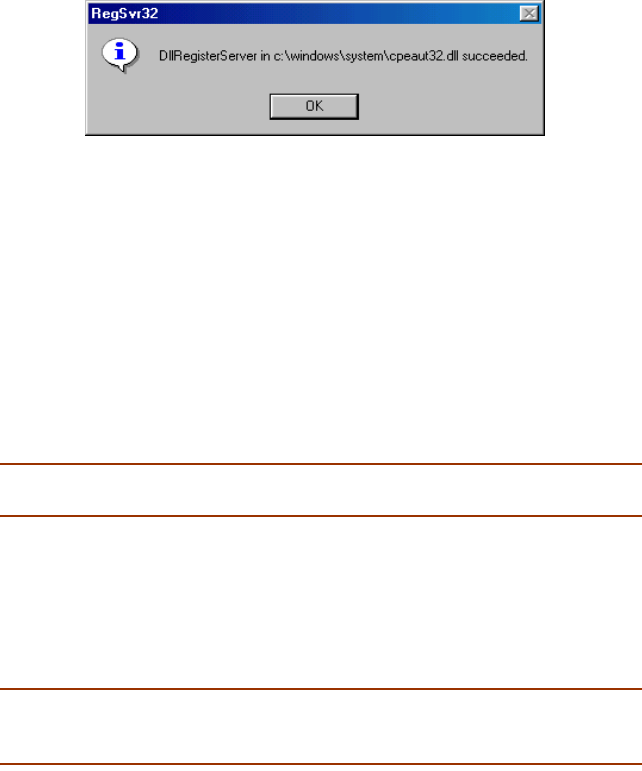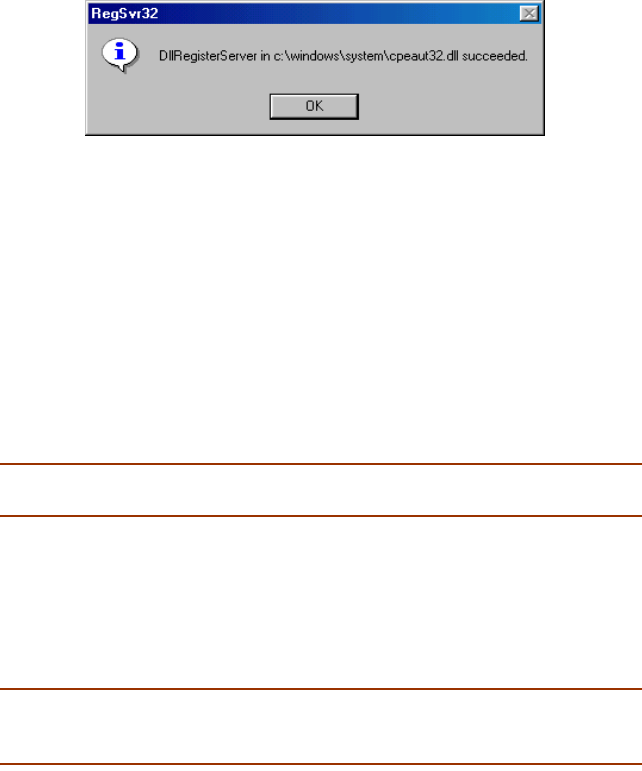
62 Installation for Local Servers Running Microsoft Windows SME v1.6 Enterprise Local Server Installation Guide
Registering the Crystal Reports DLL File
1. After you complete the client installation, restart your workstation
and log on as a user with administrative rights to the local
workstation. A message appears to inform you of successful
registration.
2. Click OK.
If you have Macintosh client workstations, go to “Installing and Configuring
Macintosh Support” on page 62.
If you do not have Macintosh client workstations, continue with one of the
following:
• If you will be using a courseware server to deliver curriculum
content, go to “Installing the Courseware Server Software” on
page 77.
• If you will be running the courseware from CD or DVD, go to
“Licensing and Verifying the Installation” on page 87.
Note: For further information on Windows server/workstation
optimization settings, go to “Tech Notes and Tips” on page 89.
Installing and Configuring Macintosh Support
The SuccessMaker Enterprise v1.6 program supports the OS 9.x and OS 10.x
(Classic and Native) versions of the Macintosh operating system.
Note: On your Mac OS X workstation, you must install Classic support to
run the SuccessMaker Enterprise courseware. The Math Concepts and Skills
2 course does not require Classic support.
Before you run the Macintosh client workstation installation, you must
complete the following server related tasks:
• “Modifying User File Rights” on page 63
• “Extracting the Macintosh Workstation Setup Files” on page 64
• “Installing a Macintosh LAN Report Service” on page 66