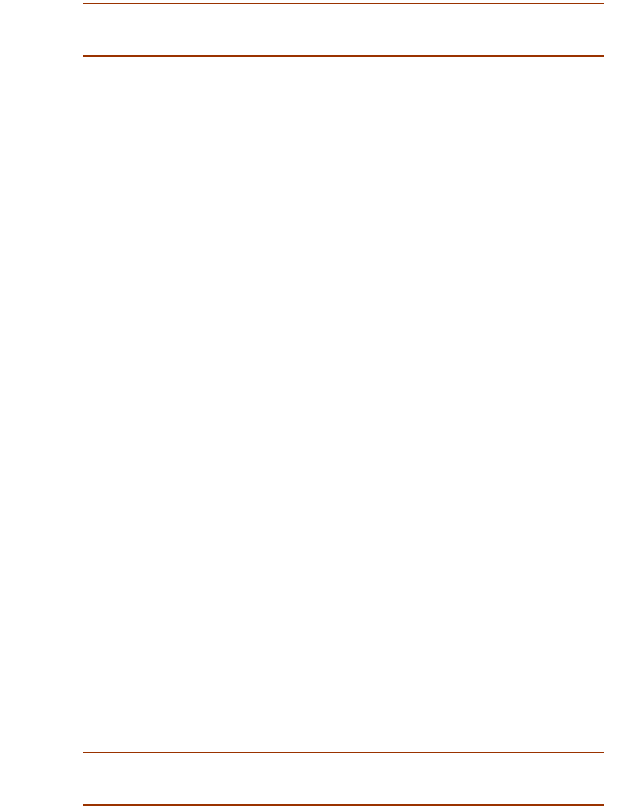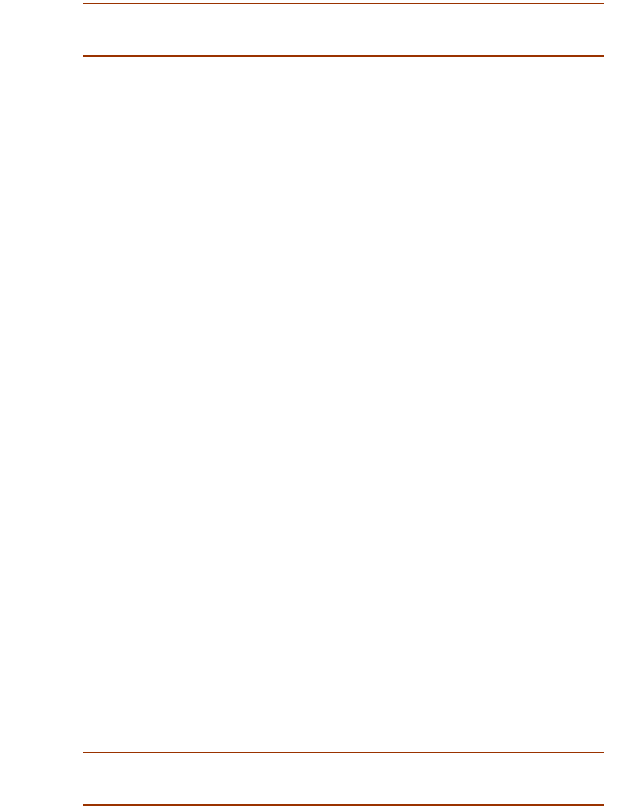
8 Installation for Stand-Alone Workstations SME v1.6 Enterprise Local Server Installation Guide
Installing and Configuring the Sybase Service
To install Sybase 8.0.2.4339, complete the following steps:
1. Log on to the stand-alone workstation as a user with
administrative rights.
2. Install Sybase SQL Anywhere Studio 8. See “Installing Sybase
8.0.2.3601” on page 8.
Note:
If Sybase 8.0.2.3601 is already installed on your system,
go to step 3.
3. Install the EBF patch to update Sybase 8.0.2.3601 to Sybase
8.0.2.4339. See “Installing the EBF Patch” on page 10.
4. Configure the Sybase database service. See “Configuring the
Sybase 8.0.2.4339 Service” on page 11.
5. Verify the installation and configuration of the Sybase database
service. See “Verifying the Sybase Installation” on page 12.
Installing Sybase 8.0.2.3601
1. Insert the SuccessMaker Enterprise v1.2 Sybase Server
Component CD into the CD drive of your stand-alone
workstation.
If the CD does not auto-play, click Start on the taskbar, and then
click Run. Type D:\Demo32.exe (where D: is the drive letter of
your CD drive), and then click OK.
2. Click Sybase 8.0.2.3601 for Microsoft Windows.
3. At the Welcome page, click Next. The License Agreement page
appears.
4. At the License Agreement page, click to accept the terms of the
agreement option, and then click Next.
5. In the Registration page, type the 25-digit key that is printed on the
inside cover of your Management System Installation Kit, and then
click Next.
Note:
The 25-digit key is also located on the root of the
Sybase
Server Component v1.2
CD in the Keynumber.txt file.
6. On the Choose Location page, verify that the default path shown is
C:\Program Files\Sybase\SQL Anywhere 8 (where C: is the
default hard disk drive of your workstation), and then click Next.