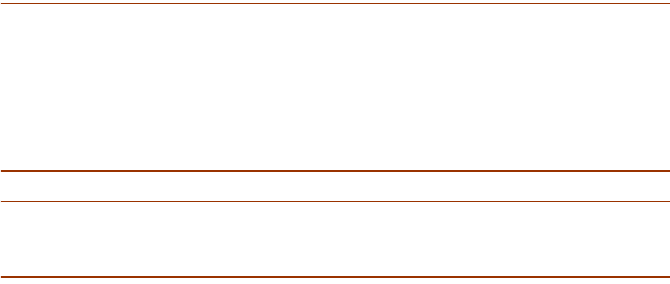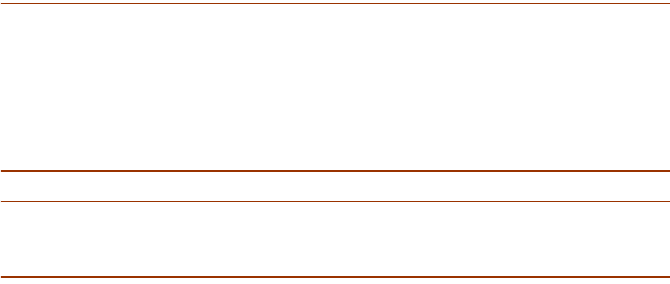
168 Updating Microsoft Windows Servers to SME v1.6 SME v1.6 Enterprise Local Server Installation Guide
10. You must now update your Macintosh client workstations. Go to the
next section.
Auto-updating Macintosh Clients
You can auto-update your SuccessMaker Enterprise clients from either v1.2,
v1.3 with the service pack, v1.4, v1.5, or v1.5 with Service Pack 1 installed by
simply double-clicking the SuccessMaker Enterprise icon on your desktop or in
your dock. For workstations running SuccessMaker Enterprise 1.3 client, see the
note below.
Note: If you are updating the SuccessMaker Enterprise 1.3 client, you must first
run the 13AutoUpdate file from the workstation(s) you are updating. You can
find the file in the ResultsManager/SuccessMaker/Mac folder. Once you have
run the 13AutoUpdate file, you must double-click the SuccessMaker Enterprise
icon on each of the Macintosh workstations in your SuccessMaker Enterprise
setup. This will auto-update the Macintosh client workstation to SuccessMaker
Enterprise v1.6.
Note: Auto-update will update a Mac OS X client without changing the mode
(Classic or Native) of installation. To update your client to a different mode, you
must run the Newsetup file.
You must now verify that the update was successful. Go to “Verifying the
Update Process” on page 168.
Verifying the Update Process
To verify that your system has been updated to SuccessMaker Enterprise v1.6,
complete the following steps:
1. Log on to the SuccessMaker Enterprise application as a teacher or
system manager user type.
2. From the Standard management system interface, on the Help menu,
click Components Version.
3. Verify that the screen displays 1.6 as the version of SuccessMaker
Enterprise.