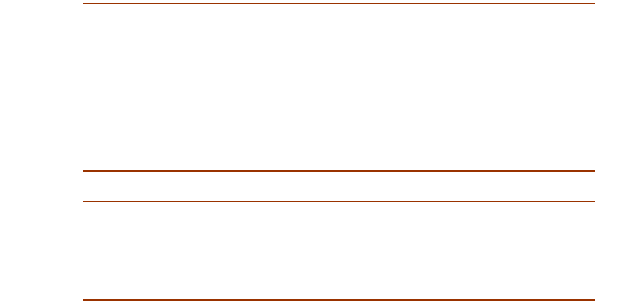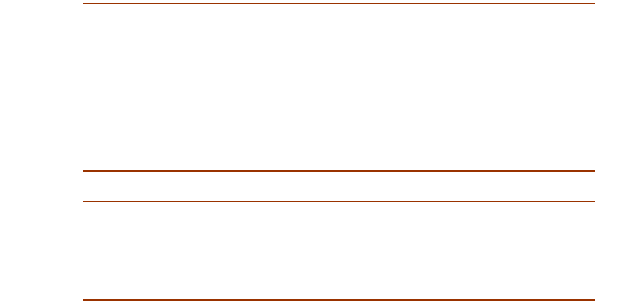
SME v1.6 Enterprise Local Server Installation Guide Updating Novell NetWare Servers to SME v1.6 189
Configuring the Courseware Server for
Macintosh Clients
If you have Macintosh clients in your setup, complete the following steps:
1. From a Macintosh workstation, log on to the courseware server as
a user full administrative rights to the SMECourses share folder.
2. Browse to the SMECourses\CAI\Cur\MCS2\Interface folder
and double-click the desktop.hqx file.
Note: For Mac OS 10.4.x workstations, you must associate
the desktop.hqx file with the Stuff It Expander utility. To do
this, hold down CONTROL, click the desktop.hqx file, point
to Open With, and then click Other. In the Choose
Application dialog box, browse to Applications Mac
OS9\Internet Utilities\Aladdin Folder\Stuff It Expander
6.0\Stuff It Expander, and then click Open.
Note: If you are installing the new MCS 2 course for the first
time, you must activate the courseware license and verify
that it is installed correctly. Go to the “Activating the Math
Concepts and Skills 2 Course” on page 189.
Activating the Math Concepts and Skills 2 Course
Before you use the Math Concepts and Skills 2 course in SuccessMaker
Enterprise v1.6, you must activate the course with your courseware license
key.
To activate the Math Concepts and Skills 2 course for your system, you must
enter your courseware license key into the management system. This key
was provided to you in a letter from Pearson Digital Learning.
To enter your license key, complete the following steps:
1. Double-click the SuccessMaker Enterprise shortcut icon on your
desktop to start the management system. The Login screen
appears.
2. In the User Name box, type sysman.
3. In the Password box, type ncslearn, and then press ENTER.
4. At the Select an Interface screen, select the Standard interface.
5. From the Resource menu, click License Manager. The utility
window appears.
6. On the License Key menu, click Add a License Key.