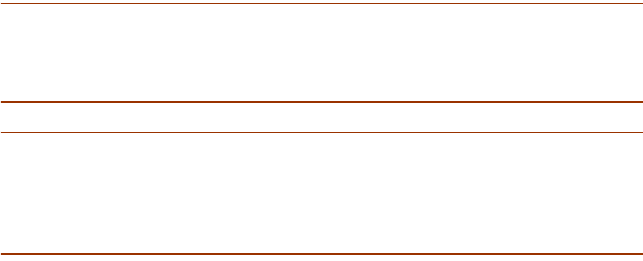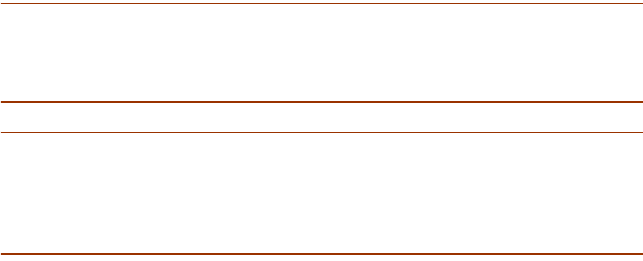
SME v1.6 Enterprise Local Server Installation Guide Installation for Local Servers Running Microsoft Windows 55
Performing a Live Backup of SuccessMaker
Enterprise Database
The SuccessMaker Enterprise v1.6 live backup tool allows you to back up
your SuccessMaker Enterprise database without stopping the Sybase
database service.
After the backup has run, you can archive the files to tape.
You can run the live backup tool from a Windows workstation configured to
run SuccessMaker Enterprise v1.6 or directly from the server. If you plan on
running the backup tool from the server, see the note below. For more
information on configuring a Windows workstation to run SuccessMaker
Enterprise, go to “Setting Up SuccessMaker Enterprise v1.6 Client
Workstations” on page 56.
Note: Be sure that you perform the live backup of the SuccessMaker
Enterprise database before or after students are actively using the system. If
students are logging on or logging off during the live backup process, the
database could be adversely affected.
Note: To run the tool from a Windows 2000 or Windows 2003 server, you
must first create an ODBC data source. If you want to install an ODBC data
source, go to the \ResultsManager\SuccessMaker\ODBC folder and run the
setup.exe file. For more information, go to “Creating an ODBC Data Source”
on page 60.
To perform a live backup, complete the following steps:
1. Create a folder where you want to save the backup files. You can
create the folder on any local or network drive. For example, you
can create the folder C:\Backup\SMEDatabase.
2. On your taskbar, click Start, and then click Run.
3. Type the following command line in the Run dialog box:
Driveletter:\ResultsManager\SuccessMaker\Livebackup\
Livebackup X Y
In the command line:
Driveletter is the mapped drive letter where the SuccessMaker
Enterprise system is installed.
X is the ODBC data source name of your SuccessMaker Enterprise
database. SME is the default name.
Y is the path name of the backup folder.