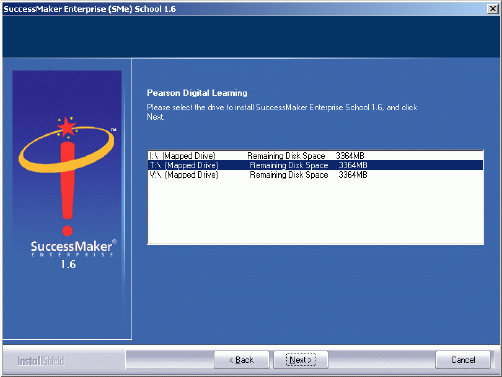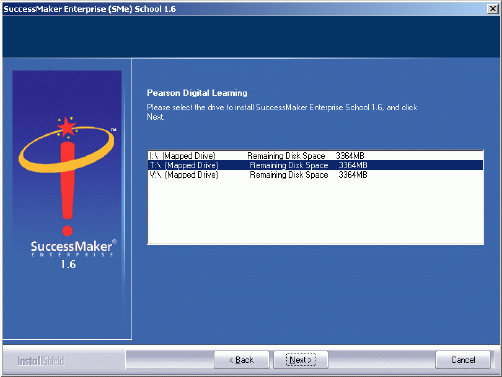
SME v1.6 Enterprise Local Server Installation Guide Installation for Local Servers Running Microsoft Windows 47
Installing SuccessMaker Enterprise v1.6 Server
To install SuccessMaker Enterprise v1.6 on a local school server, complete
the following steps:
1. From a Windows workstation, log on to the server as a user with
administrative rights and map a network drive (T: is
recommended) to the SME shared folder. To do this, complete the
following steps:
• Open Windows Explorer.
• On the Tools menu, select Map Network Drive.
• In the Drive box, type or select the drive letter to map to the
SME share (T: is recommended).
• In the Folder box, type \\Server Name\SMe.
• Click Finish.
2. Insert the SuccessMaker Enterprise v1.6 Management System
Setup - School CD into the CD drive.
3. On the taskbar, click Start, and then click Run.
4. Type D:\Setup.exe (where D: is the drive letter of your CD drive),
and then click OK. The Welcome page appears.
5. Click Next. The Setup Instructions page appears.
6. Click Yes. The Select Installation Type page appears.
7. Click the Local Server Installation option, and then click Next.
8. Select a mapped drive where you want to install SuccessMaker
Enterprise v1.6, and then click Next.