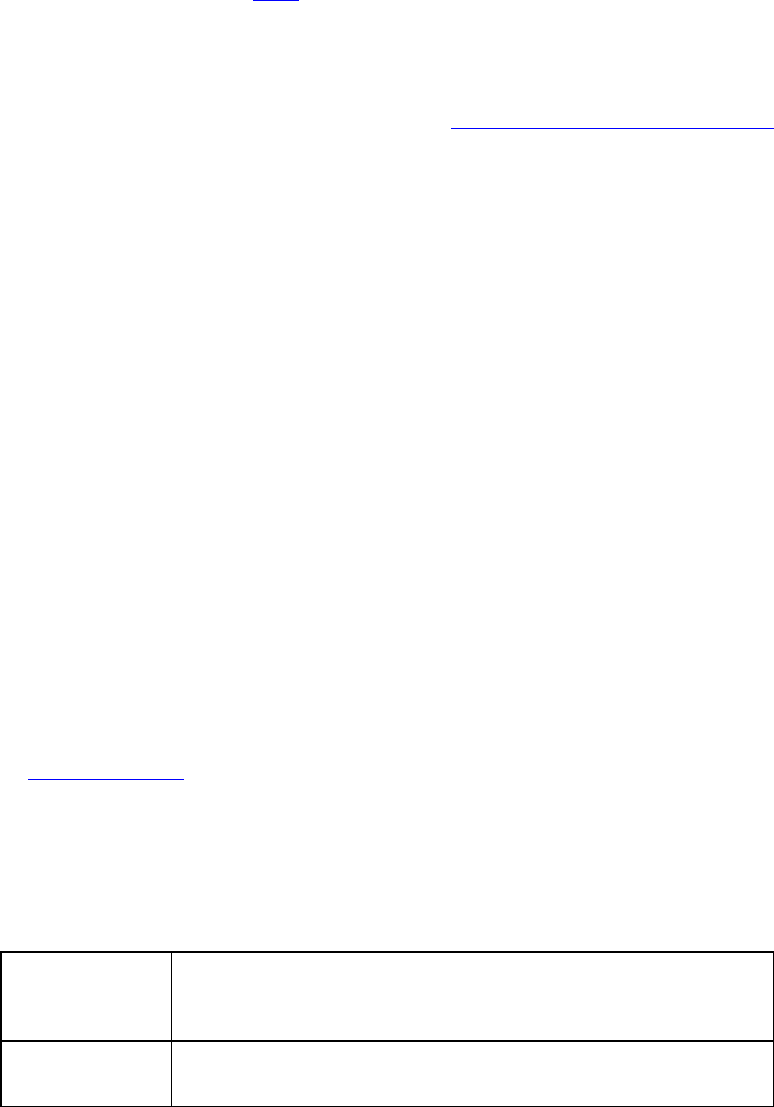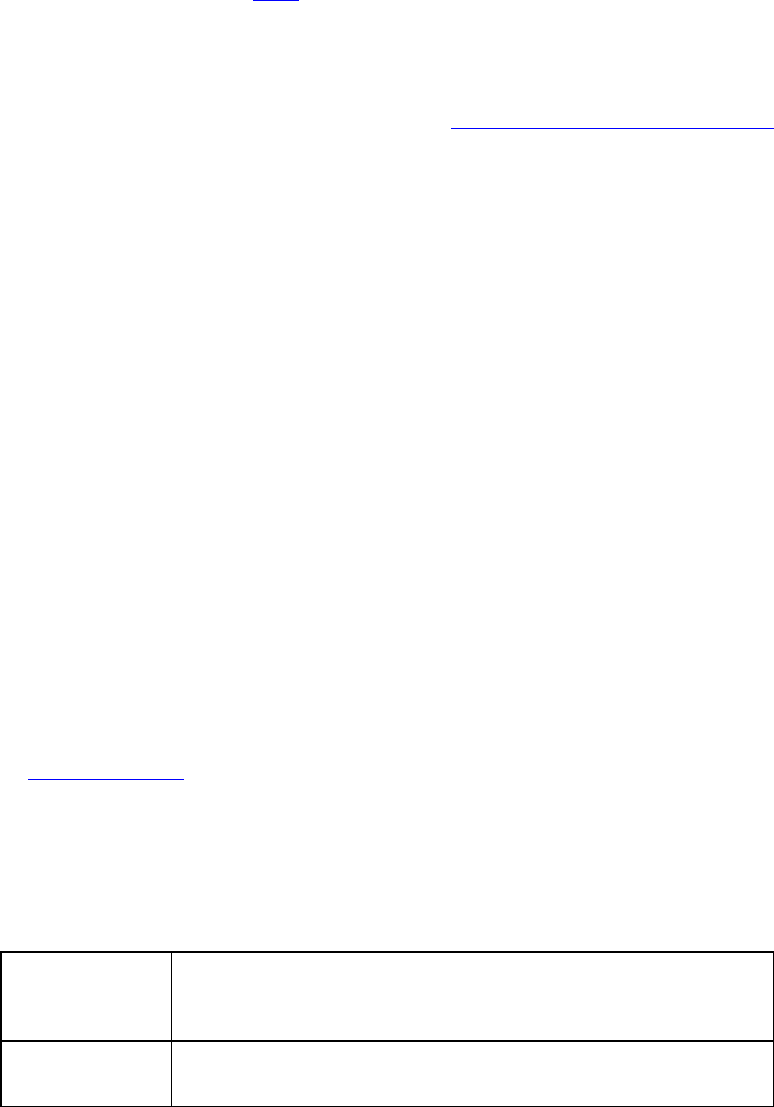
DeLorme Topo North America 9.0 User Guide
80
• Travel Package–Provides maps of the route with corresponding directions.
• Turn Details–Prints 2" x 2" maps of each of the turns in your route
directions.
• Directions–Provides action-based directions (turn, merge, bear, depart,
arrive, and continue) including the time frame for each action.
Note You can save
route directions as a text file.
• Along the Way–Prints the search results of a previous Advanced Find search
within a current route. The search results are listed as they are listed in the
Find results. The Along the Way option is only available if you have recently
performed a find/category within current route search in the Advanced Find
subtab. For more information, see Performing an Advanced Search
.
• Strip Maps–Provides detailed maps in the direction of travel of the route
along with directions that appear in the map margin. Strip maps are not
printed North Up like other printed maps. They are printed so that the
direction of travel is always at the top of the printed map.
5. If you selected Travel Package or Strip Maps in step 4, select the miles per page that
you want your route to cover from the Miles Per Page drop-down list.
Note When setting the number of miles per page, keep in mind that the number of
miles is not the distance of the route. Instead, it equals the width of the strip map
and determines the scale of the map.
6. Select Increasing from the Trip Time/Distance drop-down list to end the route
directions with the total time and distance.
OR
Select Decreasing from the Trip Time/Distance drop-down list to start the
directions with the total time and distance — similar to a countdown.
7. Optional. To view a preview of your selection, click View.
8. Click Print.
Printing a Profile
You can print a profile you have created.
To Print a Profile
Use the following steps to print a profile.
1. Create a profile
.
2. Click the Print tab and click the Profile subtab to display the Profile options.
3. Optional. Click Setup to open the Print Setup dialog box and select a printer, change
printer properties, select paper size, and select paper orientation. Click OK when
finished.
4. Under Profile, select On Map or Profile Only. If you select On Map, select whether
you want to print the profile as shown on the Left or Right map.
IF you
select this
option...
THEN you will print...
On Map The background map with the main Profile graph at the
bottom of the page.