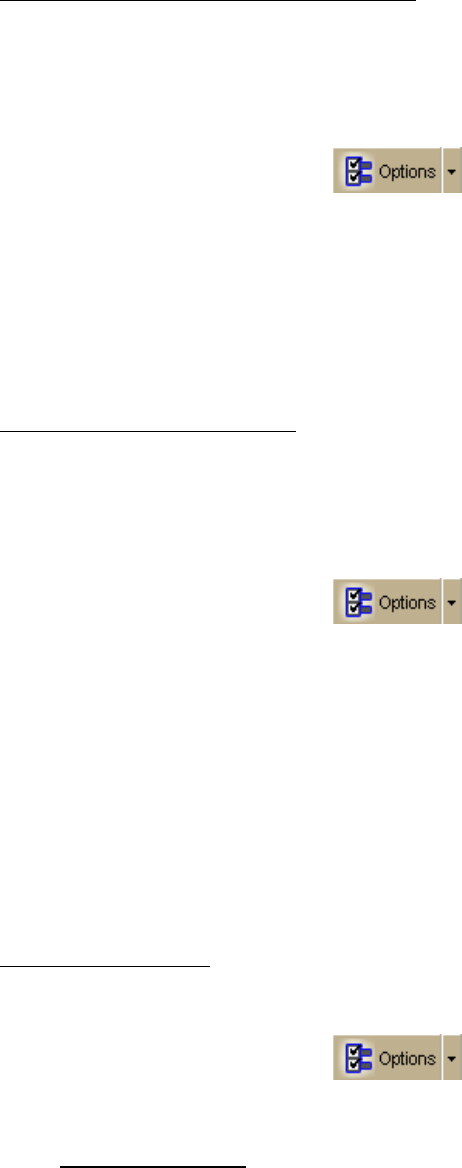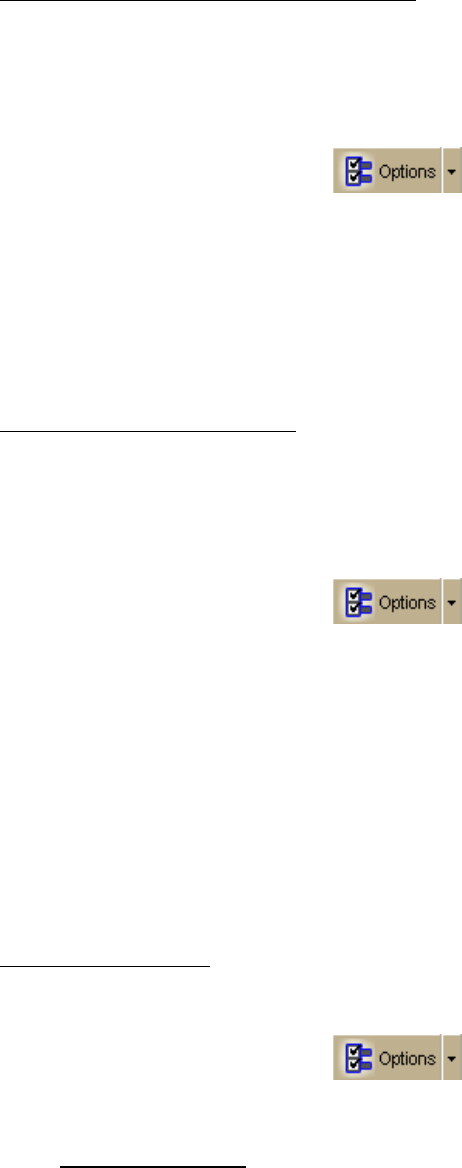
DeLorme Topo North America 9.0 User Guide
160
To Set GPS Options
• Manually change the location coordinates
Each time you track with GPS, the initialization process uses the coordinates from
the last initialized location.
Use the following steps to change these coordinates to those of your choice.
1. Connect your GPS receiver to your computer, set the receiver to the mode
specified in your owner manual, and then turn the receiver on.
2. Click the Options button
and then click the GPS Settings tab.
3. Under GPS Options, verify that the Automatically detect GPS check box is
cleared.
4. Type the coordinates in the text boxes.
Note Coordinates display in the format specified in the Display tab of the
Options dialog box.
OR
Click Use Map Center to set the coordinates to the latitude and longitude of
the current map center.
• Update the date/time options
You can use the date and time on your computer or you can change the date and
time settings used by the GPS device to those of your choice.
Use the following steps to change the date and/or time settings.
1. Connect your GPS receiver to your computer, set the receiver to the mode
specified in your user manual, and then turn the receiver on.
2. Click the Options button
and then click the GPS Settings tab.
3. To use the date and time on your computer, select the Use Current System
Date/Time check box.
OR
To use the time and date of your choice, clear the Use Current System
Date/Time check box, and then:
• To manually set the time, select the time zone from the Zone drop-
down box, and if Daylight Saving Time is currently in effect where you
are, select the DST check box. Then, use the scroll box to select the
desired time.
Note Time is displayed in 24-hour format, with Midnight as 00:00:00.
• To manually set the date, click the down arrow next to the Date field
and select the date from the calendar.
• Set your preferences
You can set various options for how GPS works.
Use the following steps to change the When tracking... and GPS Options.
1. Click the Options button
on the toolbar and then click the GPS
Settings tab.
2. Set the preferences you want to use.
When tracking...
Use NavMode–Enables a hands free full-screen view that you can view in 2-
D or 3-D.