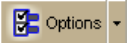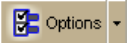
DeLorme Topo North America 9.0 User Guide
34
base map display and cannot be changed. This is why certain levels on the
tree remain unavailable (appear dimmed or gray).
6. Click OK to accept the change and exit the Options dialog box.
OR
Click Apply to accept the change and keep working in the Options dialog box.
Notes
• When you save the current project, the following feature preferences are saved in
reference to map features:
o Major map features preferences
o Individual custom feature preferences
o When you create a new project, the current map settings are used. Click Use Defaults
to return to the default settings.
Changing the Map Colors
When you use a laptop computer while traveling, it can be difficult to see the map display
on your screen. This can be especially true at night or on a bright sunny day. Changing your
default map colors to high-contrast map colors can make your map display easier to see.
To Change the Map Colors
Use the following steps to change the map display.
1. Click the Options button
on the toolbar.
OR
Click the arrow next to the Options toolbar button to open the menu. Then, click
Options to open the dialog box.
2. Click the Display tab.
3. From the Map Colors drop-down list, select High-Contrast Colors to make the
map display darker for improved in-vehicle visibility, Street Colors to emphasize
streets and highways on the map, or Topo Colors to emphasize contours, parks and
public lands, land cover, and so on.
4. Click OK to accept the change and exit the Options dialog box.
OR
Click Apply to accept the change and keep working in the Options dialog box.
Showing Hybrid Maps
Raster data, such as aerial and satellite data, is image-based and does not provide typical
map information, such as street names, route numbers, and so on. The Hybrid Map feature
in the left map window lets you overlay this type of map information onto raster data.
Note You cannot create a route in the left map window. Once you create a route in the
right map window, the route line displays in the left map window.
To Show Roads and Text Labels on Imagery
Use the following steps to show roads, road names and numbers, names of bodies of water
and more on imagery in the left map window.
1. Ensure the left map window is displaying and your raster data, such as Satellite
Imagery (Sat 10) or Aerial Imagery (DOQQ),is displayed.