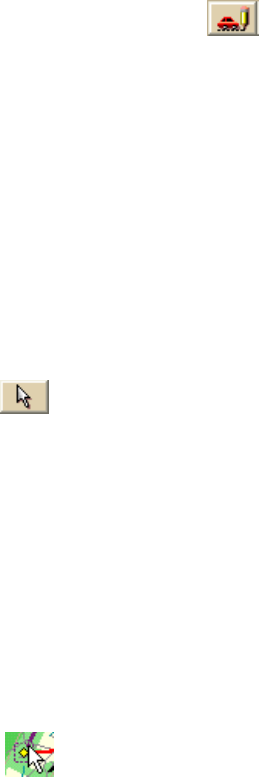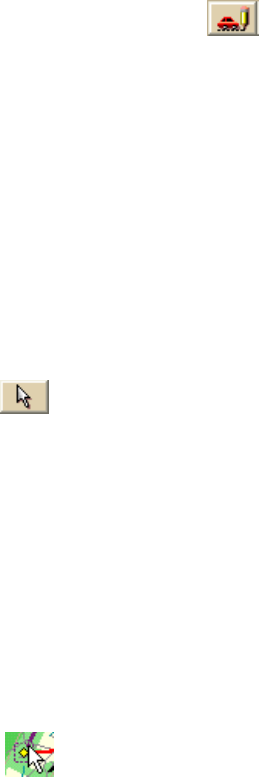
DeLorme Topo North America 9.0 User Guide
112
• If you click No, no objects are cleared from the file.
To Delete All Draw Objects
To delete all draw objects from an unsaved draw file, click the Draw tab and, click a draw
object button that represents the draw file you want to clear (for example, if you want to
clear a RoadLayer, click the Routable Roads tool
) and then click Clear All. A message
box displays asking if you want to clear all draw objects from the current file.
• If you click Yes, all draw objects in the file are cleared. You cannot undo this
action.
• If you click No, no objects are cleared from the file.
Snapping Draw Objects
You can snap any draw object to the exact coordinates of a point in another draw object.
You can also snap the central shape point of an arc to another object.
To Snap a Draw Object to the Coordinates of Another Object
Use the following steps to snap a draw object to the coordinates of another draw object.
1. Click the Draw tab.
2. Click the Select tool
and then click the draw object on the map.
A box displays around the active object. Shape points display as small, magenta
squares.
3. Select an end point from any of the line segments within the draw object.
It displays as a red or green circle.
4. Drag the point to:
• Any other shape point within a line, spline, polygon, arc, or rectangle.
• The center point of a circle.
• The anchor of a symbol.
• The base point of a text label.
• The text box anchor point of a MapNote.
When you drag your shape point over a point on the draw object, a yellow diamond
defines the snap point
. Release the point you dragged when the snap point
displays. The active draw object is then snapped to the other object's point
coordinate.
Tip To undo a draw object snap, click Undo to undo the last action. If you decide not to
undo the last action, click Redo.
Notes
• Do not snap one end point of an arc to the other end point in the same arc.
• To turn the snapping feature off, press the ALT key on the keyboard while dragging
the draw object.
To Snap the Central Shape Point of an Arc to Another Object
Use the following steps to snap the central shape point of the arc to another object.
1. Click the Draw tab.