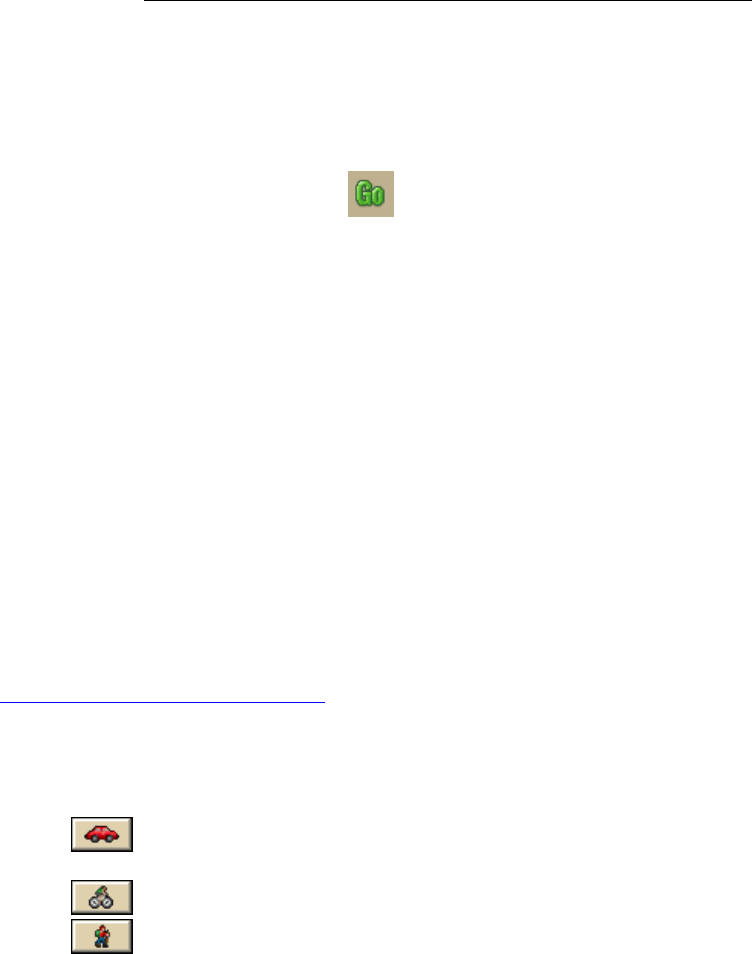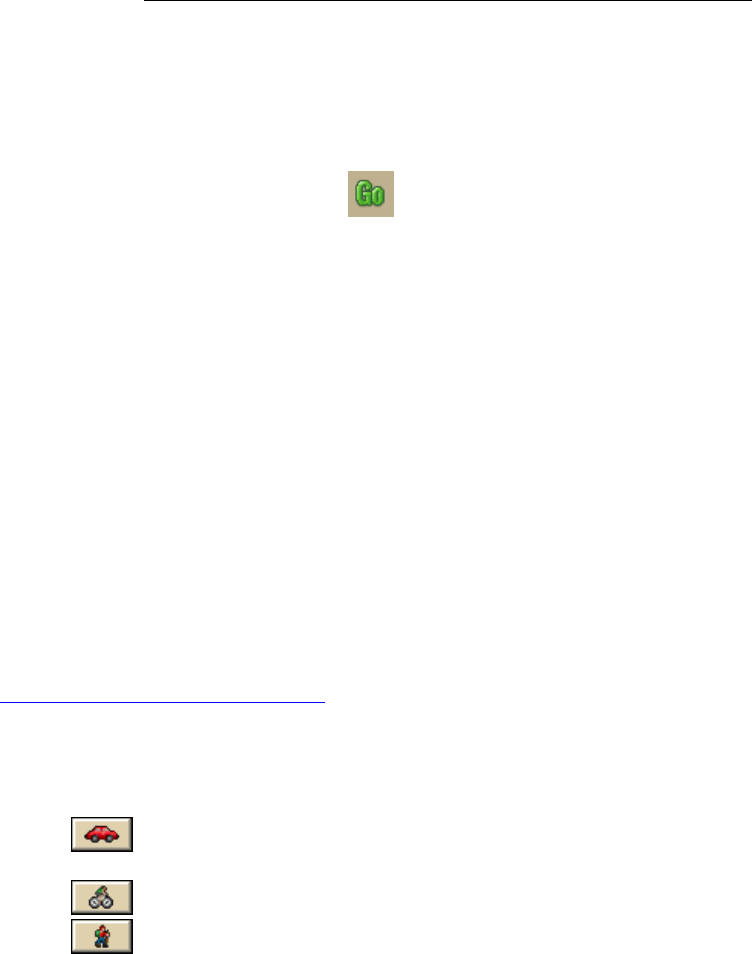
DeLorme Topo North America Help
147
The Book check box (underneath the Address Book buttons in the Find tab)
must be selected to search for address book contact names.
Right-click the map where you want to insert the stop or via
1. Right-click the map where you want to insert the stop or via.
2. Point to CreateRoute, and then click Insert Stop or Insert Via.
• Use the toolbar to insert a stop or via.
3. If the Auto check box is not selected, click Calculate to recalculate your route to
include the stop or via.
OR
Click the Calculate button
on the toolbar.
OR
If the Auto check box is not selected, right-click the route, point to Manage Route,
and click Calculate Road Quickest, Calculate Road Shortest, Calculate Trail, or
Calculate Direct.
Note If the program is unable to find an exact match for the item that you typed, a
dialog box opens with a list of the closest matches. Scroll through the list of search
results until you find the one you want to locate, click the item to select it, and then
click OK.
4. Click Directions to view the route directions.
OR
Click Advanced to display the advanced routing options.
OR
Click Plan Trip to assign end of day or fuel breaks to your route.
OR
Click Back on Track to add your current GPS position as a via to the current route.
Changing the Routing Method
You can change your routing calculation method at any time. You may need to do this to
update your routing preferences
.
To Change the Route Calculation Method
1. From the Route tab, click the New/Edit subtab.
2. Select a calculation method:
Driving–Use this method to calculate the route when you are driving a
vehicle.
Cycling–Use this method to calculate a bicycle route.
Walking/running–Use this method to calculate routes when you are on foot.
3. Select a route type (Road-Shortest, Road-Quickest, Trail, or Direct) from the
drop-down list.
Tutorial: Plan a Long Distance Trip
When you are using DeLorme Topo North America to plan a long trip, use the many features
on the Route tab to customize your route.
Before you leave on your trip
Step 1—Create your route