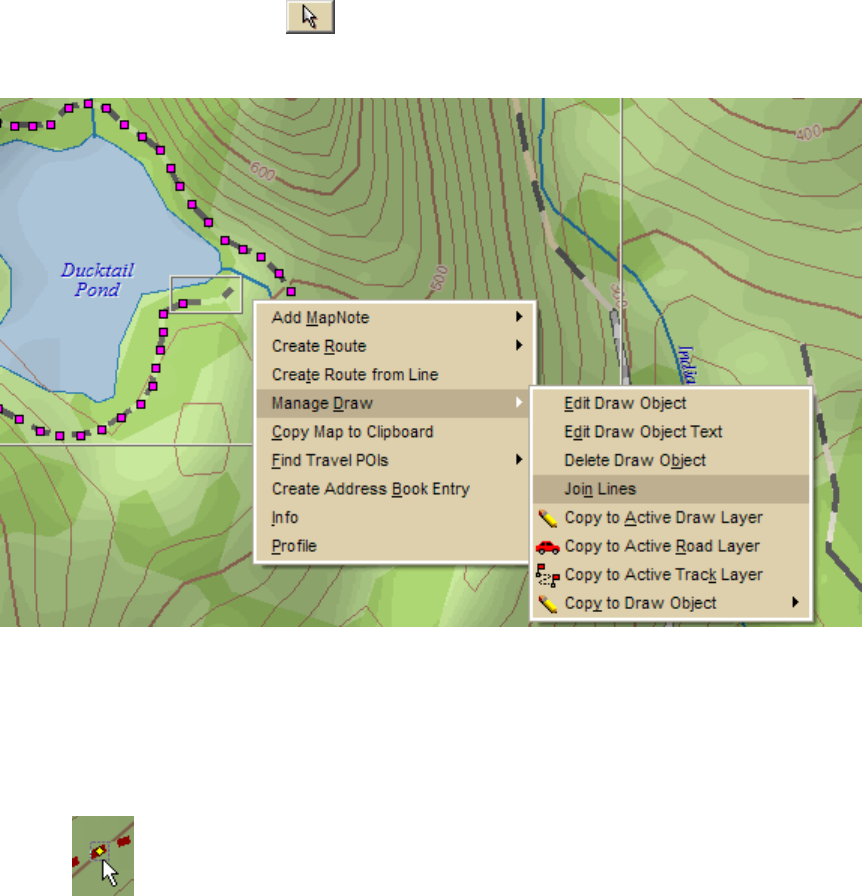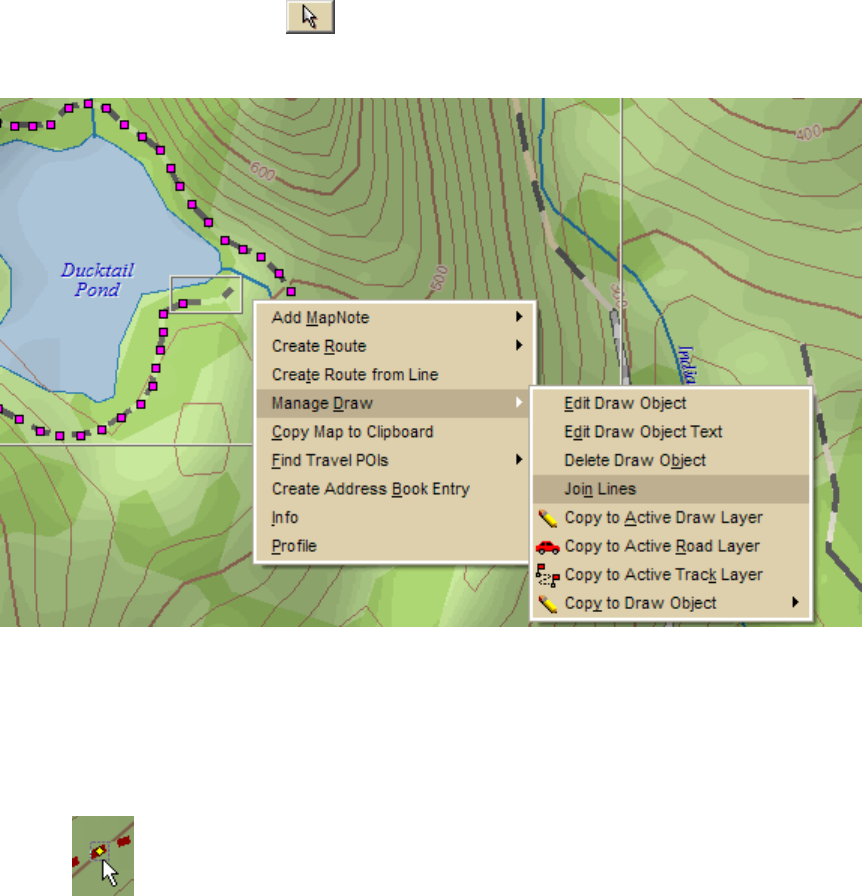
DeLorme Topo North America 9.0 User Guide
120
2. Click the Select tool
in the Draw tab, press the SHIFT key on your keyboard,
and then click both of the trail segments. Boxes display around each segment.
3. Right-click one of the segments, point to Manage Draw, and then click Join Lines.
Step 4—Snap the new trail to an existing trail
To snap the new trail to an existing road/trail:
1. Click the Select tool and then click the trail on the map.
2. Click the pink end point of your trail that is closest to the existing road/trail (it will
display as a red circle) and drag it to the existing road/trail. A yellow diamond
defines the snap point.
3. Release the point when the snap point displays.
The new trail is now snapped to the existing road/trail and can be used when
creating a route.
Placing a Routable Road, Routable Trail, Line, Arc, or
Spline at a Specific Location
You can place any line object (routable road, routable trail, line, arc, or spline) at a specific
coordinate location.
To Place a Line Object at a Specific Location
Use the following steps to place your line object at a specific coordinate location.
1. Click the Draw tab.