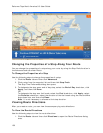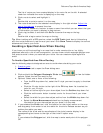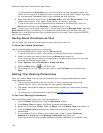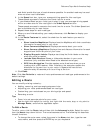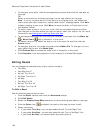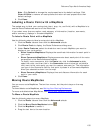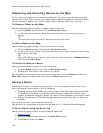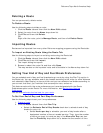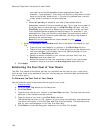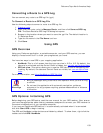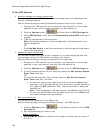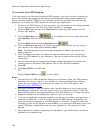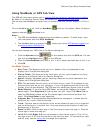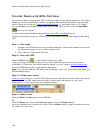DeLorme Topo North America Help
157
Deleting a Route
You can permanently delete routes.
To Delete a Route
Use the following steps to delete a route.
1. Click the Route tab and then click the New/Edit subtab.
2. Select the route from the Name drop-down list.
3. Click File and then click Delete.
OR
Right-click the route, point to Manage Route, and then click Delete Route.
Importing Routes
Routes can be imported from many other DeLorme mapping programs using the Route tab.
To Import an Existing Route Using the Route Tab
Use the following steps to import an existing route using the Route tab.
1. Click the Route tab and then click the New/Edit subtab.
2. Click File and then click Import.
The Import dialog box opens.
3. Browse to select the route file and then click Open.
The map centers on the imported route and is available in the Name drop-down list.
Setting Your End of Day and Fuel Break Preferences
You can schedule end of day and fuel breaks along a route by using the Plan Trip option in
the Route tab. You can schedule end of day breaks according to the miles (or other distance
unit selected in Map Display) or hours driven and you can schedule fuel breaks according to
your current fuel level, your vehicle's fuel consumption rate, and so on.
This feature works with the route preferences you have designated with the Route
Preferences option under Route. For more information, see Setting Your Routing
Preferences.
You can also estimate the fuel cost for your route
.
To Set Your End of Day and Fuel Stop Preferences
Use the following steps to set your time preferences.
1. Create a route
.
2. Click the Route tab and then click Plan Trip.
• Select the Estimate End of Day Breaks check box to schedule end of day
breaks for your trip.
• Select Hours per day to schedule your end of day breaks after a
designated number of hours traveled per day. Then, type the number
of hours you want to travel per day in the Hours Per Day text box.
Use the Flexibility drop-down list to determine the amount of time