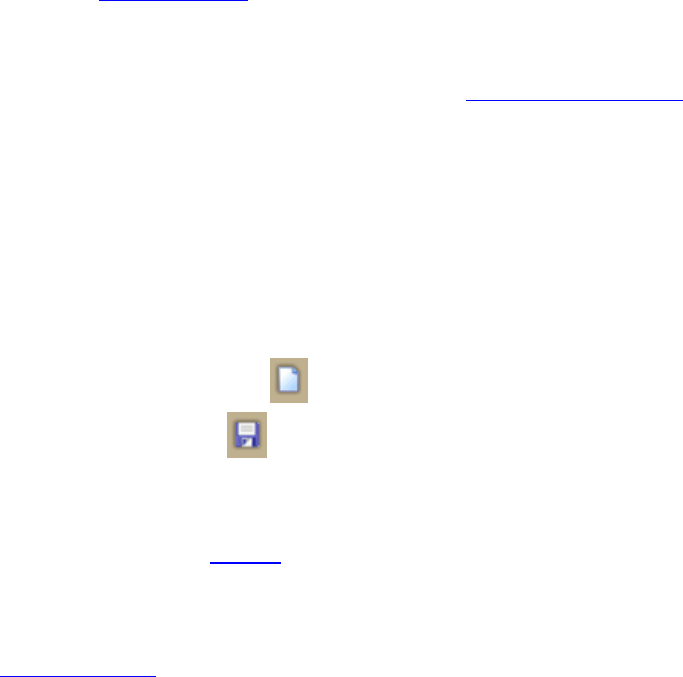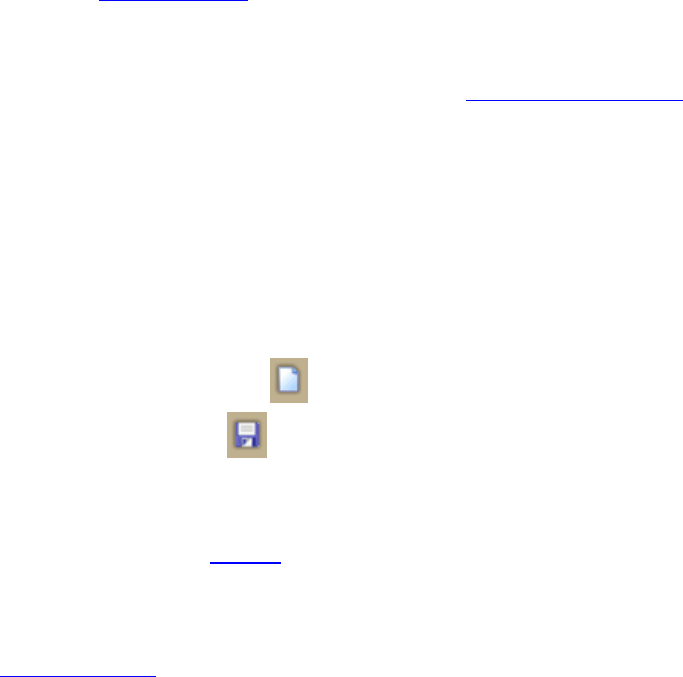
DeLorme Topo North America 9.0 User Guide
52
Can I send routes or draw layers to another DeLorme user?
Projects, including their routes and draw layers, can be packaged into one transfer file for
convenience. The transfer file facilitates emailing, copying project information to other
computers, and copying projects between DeLorme programs.
You can use MapShare to share maps, routes, or profiles with non-DeLorme users. For more
information, see To Share Maps
.
What is the Geocaching menu on the Map Files tab for?
The Geocaching menu allows you to manage Geocaching.com pocket queries from within
your mapping application. For more information, see Geocaching Overview
.
Creating and Deleting Projects
You can create various map views and save each in a different project.
To Create a New Project
Use the following steps to create a new project.
1. Click the Map Files tab.
2. Click File and then click New.
OR
Click the New File button
on the toolbar.
3. Click the Save button
on the toolbar. Projects have .tpx extensions and are
saved by default in C:\DeLorme Docs\Projects.
OR
Click File and then click Save As to give the project a name other than the default.
Note You can also use the toolbar
to create and save map files.
To Delete a Project
Use the following steps to delete a project.
1. Open a project.
2. From the Map Files tab, click File, point to Current View, and click File Info.
3. Browse to the file location on your computer specified under Directory in the Map
Files tab area.
4. Select the file.
5. From your computer's File menu, select Delete.
6. Click Yes at the Delete File confirmation message.
Opening an Existing Project
You can create various map views and save each in a different project. You can view your
projects by opening them one at a time.
To Open a Project
Use the following steps to open a project.
1. Click the Map Files tab.