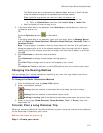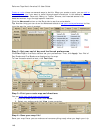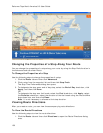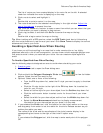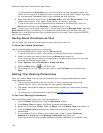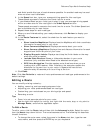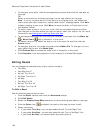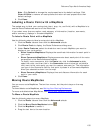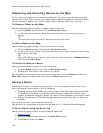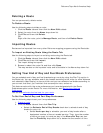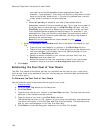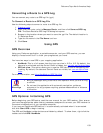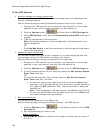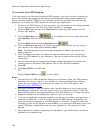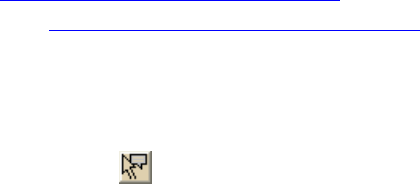
DeLorme Topo North America Help
155
Note Click Default to change the road properties to the default settings. Click
Clear All Edits to remove all road options and return all road properties to their
default settings.
6. Click Done.
Labeling a Route Point with a MapNote
The easiest way to label your route points (start, stop, via, and finish) with a MapNote is to
use the Route Preferences section of the Route tab.
If you select more than one option, each category of information (location, comments,
and/or summary) displays in the same MapNote.
To Label a Route Point with a MapNote
Use the following steps to label a route point with a MapNote.
1. Click the Route tab and then click the Advanced subtab.
2. Click Route Prefs to display the Route Preferences dialog area.
3. Under Route Features, select the check box next to each MapNote you want to
display at your route points:
• Show Location MapNotes–Displays the coordinate information for each point in
your route.
• Show Comments MapNotes–Displays comments about each point of the route
as specified in the Route Advanced subtab.
To modify route comments, click the Route tab, click the Advanced subtab,
select the route, and then click in the Comments column twice (do not double
click) next to the route point you want to create a comment for. The information
you type in the Comments field for that point is placed in a Comments MapNote
when you selected to show it on the map.
• Show Summary MapNotes–Displays time and distance information for each
point in your route.
4. Click Done.
Moving Route MapNotes
You can move route MapNotes. The text box moves, but the point stays on the map
location.
To show/delete route MapNotes, see Setting Your Routing Preferences.
To move and delete draw Map Notes, see Moving and Deleting Draw MapNotes
.
To Move a Route MapNote
Use the following steps to move a MapNote.
1. Click the Route tab and then click the Advanced subtab.
2. Click the Move Route MapNotes button
.
3. Click the MapNote to select it.
4. Drag the text box to the new location.