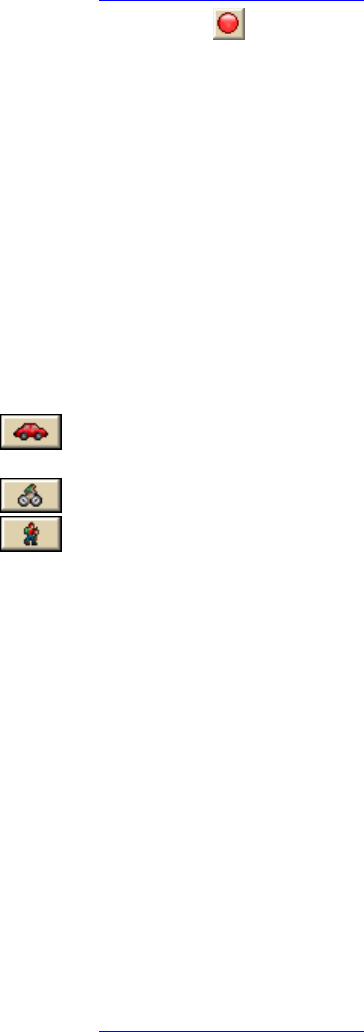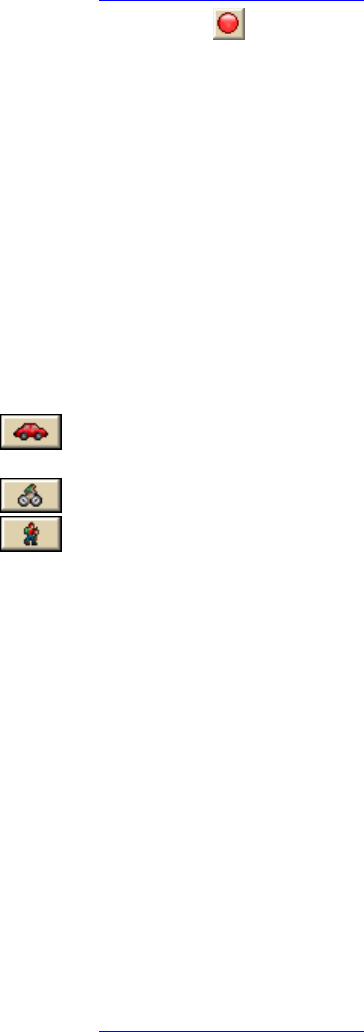
DeLorme Topo North America 9.0 User Guide
142
OR
Type your start location in the Start drop-down text box. You can type the name of
an address book contact, user-added waypoint, or address.
Notes
An address must be in one of the following formats: street address, city, state OR
street address, ZIP Code.
The Book check box (underneath the Address Book buttons in the Find tab) must be
selected to search for address book contact names.
4. Optional. Add or insert stops or vias
.
5. Click the Finish tool
and then click the spot on the map where you want to end
your route.
OR
To use an address book entry as your finish location, select Finish From Address
Book from the Finish drop-down list, click to select an Address Book entry, and
then click OK.
OR
Type your finish location in the Finish drop-down text box. You can type in the name
of an address book contact, user-added waypoint, or address.
Notes
An address must be in one of the following formats: street address, city, state OR
street address, ZIP Code.
The Book check box (underneath the Address Book buttons in the Find tab) must be
selected to search for address book contact names.
6. Select a calculation method — the program adjusts the default calculation values
based on your selection:
Driving–Use this method to calculate the route when you are driving a
vehicle.
Cycling–Use this method to calculate a bicycle route.
Walking/running–Use this method to calculate routes when you are on foot.
7. Select a route type (Road-Quickest, Road-Shortest, Trail, or Direct) from the
drop-down list.
8. If the Auto check box is not selected, click Calculate.
If the program is unable to find an exact match for the item that you typed, a dialog
box opens with a list of the closest matches. Scroll through the list of search results
until you find the one you want to locate, click the item to select it, and then click
OK.
9. Click Directions to view the route directions.
AND/OR
Click Advanced to display the advanced routing options.
AND/OR
Click Back on Track to add your current GPS position as a stop to the current route.
To Create a Route Using the Right-click Function
Use the following steps to create a route.
1. Right-click the map location where you want to begin your route, point to Create
Route, and click Set as Start.
2. Optional. Add or insert stops or vias
.