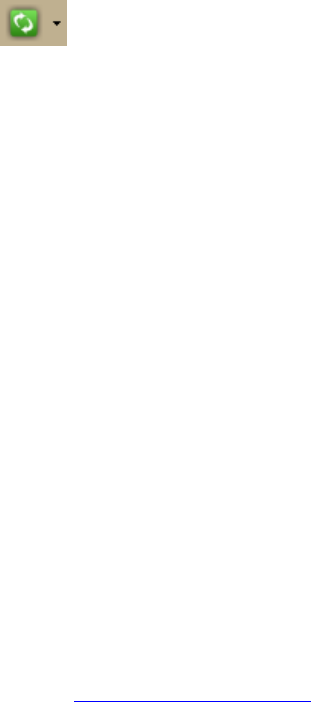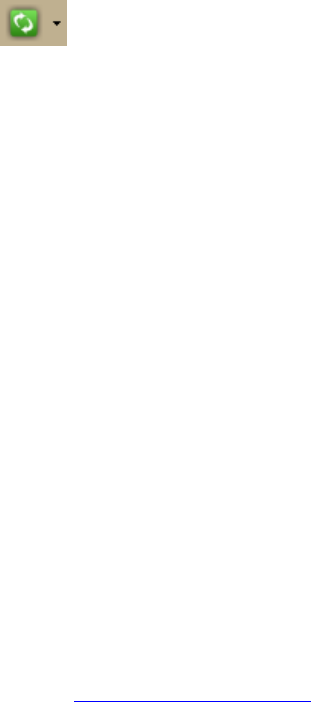
DeLorme Topo North America 9.0 User Guide
210
Receiving a Route
Third-party GPS
If you have a compatible GPSor athletic device, you can use the Exchange Wizard to receive
routes created on your device. Once imported, you can use the file in your mapping
program.
To Receive a Route
Use the following steps to receive a route from your device.
1. Connect your device to your computer.
You may have to use specific settings for your device. For example, if you are using
a GARMIN GPS receiver, set your GARMIN receiver interface to GRMN/GRMN. For
more information, see your device owner manual.
2. Click the arrow next to the Sync button
on the toolbar and click Other
Device to open the Exchange Wizard.
3. Under Select Device, select GPS or point to Athletic Device and then select your
device.
4. Select Receive from Device.
5. Select Route from the Object Type drop-down list.
6. Select Route from the Save As drop-down list.
7. Click Next.
8. Select the route name or route number on the device that you want to receive.
9. Select the route file you want to add the route information to. If you want to create a
new route file, select New from the Route drop-down list and type the new route
name in the available text box.
10. Click Receive from Device.
11. Repeat the steps for every route file you want to receive from your device.
12. Click Finish.
Receiving a Track
Third-party GPS
If you have a compatible GPSor athletic device, you can use the Exchange Wizard to receive
tracks created on your device. Once imported, you can use the file in your mapping
program.
Note When you open a track you've imported from your GPS device, you may notice that
the track does not join existing roads. Use the select tool in the Draw tab to snap the end
node of the track to a road. For more information, see Snapping Draw Objects
.
To Receive a Track
Use the following steps to receive a track from your device and save it as a track.
1. Connect your device to your computer.
You may have to use specific settings for your device. For example, if you are using
a GARMIN GPS receiver, set your GARMIN receiver interface to GRMN/GRMN. For
more information, see your device owner manual.