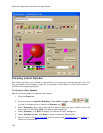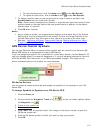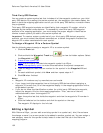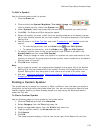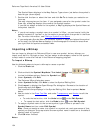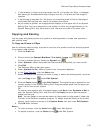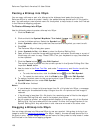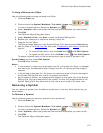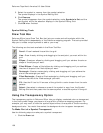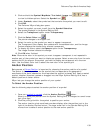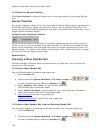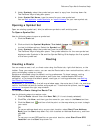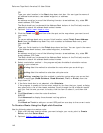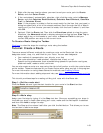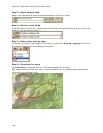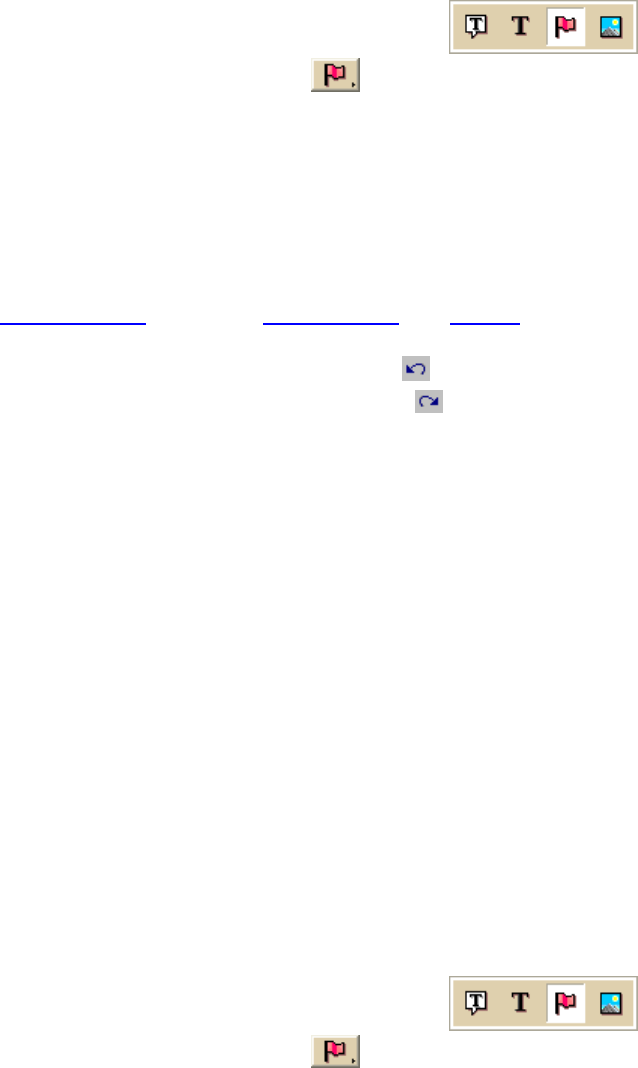
DeLorme Topo North America Help
137
To Drag a Bitmap into XSym
Use the following steps to drag a bitmap into XSym.
1. Click the Draw tab.
2. Click and hold the Symbol/MapNote/Text Label/Image tool
to view its hidden options. Select the Symbol tool
.
3. Under Symbols, select the symbol set that contains the symbol you want to edit.
4. Click Edit.
The DeLorme XSym dialog box opens.
5. Under Symbols in Set, click New to clear the Symbol Editing Grid.
6. Browse your computer to locate the bitmap (.bmp) file.
7. Drag the file into XSym.
The bitmap image displays in the Symbol Editing Grid. See important Notes below.
8. Use the tools in the Draw Tool Box
and under Transparency and Anchor to edit the
symbol.
• To undo the last action, click the Undo button
under Edit Symbol.
• To repeat the last action, click the Redo button
under Edit Symbol.
To assign a symbol name to the current symbol, type a name or phrase in the
Symbol Name text box under Edit Symbol.
Click OK when finished.
Notes
• If you attempt to import a bitmap larger than 24 x 24 pixels into XSym, a message
box warns you the selected bitmap is larger than 24 x 24 pixels and the image is
reduced.
• If the bitmap is less than 24 x 24 pixels, the remaining area is filled to the edge of
the Symbol Editing Grid with one of the symbol pixel colors.
• As you create a symbol, an image preview displays to the upper-left of the Symbol
Editing Grid. You can make edits to the symbol in either the Image Preview or the
Symbol Editing Grid. Any edits done in one view are mirrored in the other view.
Removing a Symbol
You can remove a symbol from the default symbol set or from any other symbol set you
have created.
To Remove a Symbol
Use the following steps to remove a symbol from a symbol set.
1. Click the Draw tab.
2. Click and hold the Symbol/MapNote/Text Label/Image tool
to view its hidden options. Select the Symbol tool
.
3. Under Symbols, select the symbol set that contains the symbol you want to edit.
4. Click Edit.
The DeLorme XSym dialog box opens.