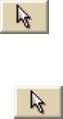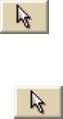
DeLorme Topo North America Help
129
2. Click File to open the draw file editing area.
All the files you created display in a table.
3. Click to select the file that includes the contents you want to copy.
4. Click More.
The tab area increases in height and the file details table displays. The information
that displays in the table is dependent on the file type that is selected.
5. Right-click the waypoint that you want to send, point to Manage Draw, and then
click Send to GPS.
Note To select multiple waypoints in the file list, press and hold the CTRL key and
click each file OR to select multiple sequential files, press and hold the SHIFT key
and click the first and last file.
6. Click the Send button.
To Send a Waypoint to a PN-Series GPS from the Map
1. Click the Draw tab.
2. To send a single waypoint, click the Select tool
and then click the waypoint on
the map. A box displays around the active object.
OR
To send multiple waypoints, click the Select tool
and then drag a box over the
waypoints you want to send. A box displays around the active waypoints.
3. Right-click the waypoint (you need right-click only one for multiple selections), point
to Manage Draw, and then click Send to GPS.
The Earthmate PN-Series GPS Exchange dialog box opens and the waypoint(s)
appears under Selected Waypoints.
4. Click the Send button.
Custom Symbols
Custom Symbols Overview
DeLorme XSym lets you create and edit your own symbols, which you can edit and add to
maps within DeLorme mapping programs. The symbols created are 24 x 24 pixels. New and
edited symbols are saved within a symbol set (.dim file) and can contain up to 250 symbols.
Symbol set files are located at C:\DeLorme Docs\Symbols.
The DeLorme XSym Dialog Box
The XSym dialog box provides all the tools you need to create and edit symbols for your
DeLorme mapping program. Click an area on the diagram below to view information on the
various parts of the dialog box.
Tip To close the pop-up information box that displays when you click the diagram, click
outside the image or click another part of the image.