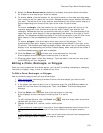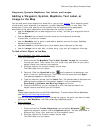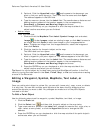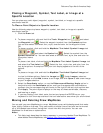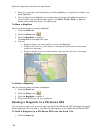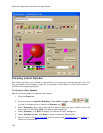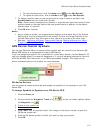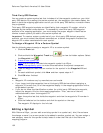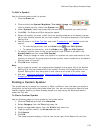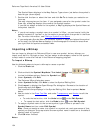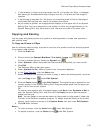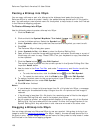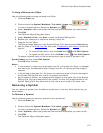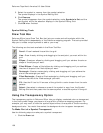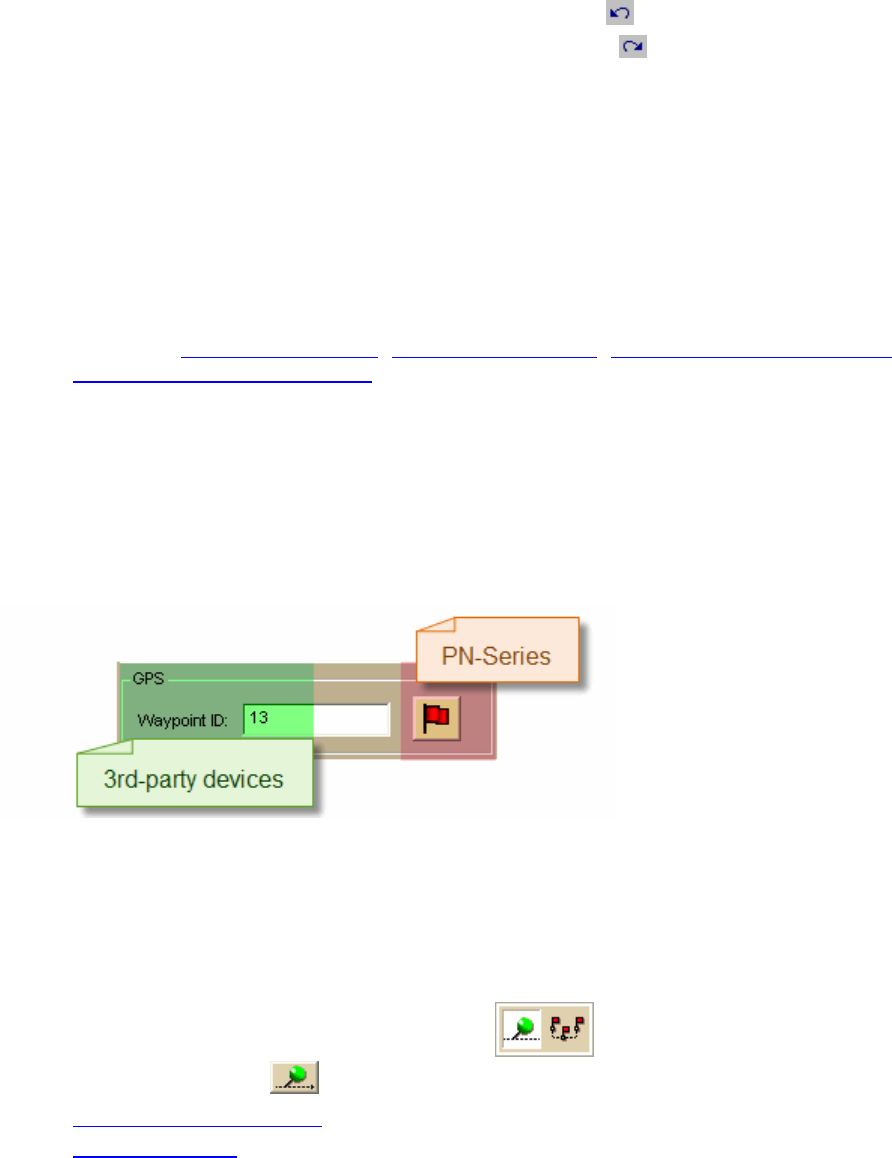
DeLorme Topo North America Help
131
• To undo the last action, click the Undo button
under Edit Symbol.
• To repeat the last action, click the Redo button
under Edit Symbol.
7. To assign a symbol name to the current symbol, type a name or phrase in the
Symbol Name text box under Edit Symbol.
Note Once a name is assigned to a symbol in a symbol set, each occurrence of that
symbol placed on the map retains the new symbol name in addition to the default
symbol name of "symbol."
8. Click OK when finished.
Notes
• As you create a symbol, an image preview displays to the upper-left of the Symbol
Editing Grid. You can make edits to the symbol in either the Image Preview or the
Symbol Editing Grid. Any edits done in one view are mirrored in the other view.
• See also: Importing a Bitmap
, Copying and Pasting, Pasting a Bitmap into XSym,
Dragging a Bitmap into XSym
GPS Device Custom Symbols
You can use DeLorme XSym to create custom symbol sets for use with your DeLorme PN-
Series GPS device or a compatible third-party GPS device.
If you are assigning waypoint IDs to symbols for a third-party device, use the Waypoint ID
text box (shaded green) to make the assignment. If you are assigning symbols to use with
a PN-Series GPS, click the button in the GPS area (shaded orange). The image on the
button changes based on the symbol you have selected.
PN-Series Devices
You can create a custom symbol set and assign the symbols to the symbols on your PN-
Series GPS.
To Assign Symbols to Symbols on a PN-Series GPS
1. Click the Draw tab.
2. Click and hold the Waypoint/Track tool
to view its hidden options. Select
the Waypoint tool
.
3. Create a new symbol set
.
4. Create a symbol
.
5. Under GPS, click the symbol button (the image on the button varies) to open the
PN-Series symbol set.
6. Click the PN-Series symbol to which you want to map your symbol.
7. Click OK.