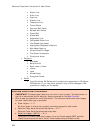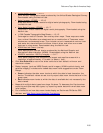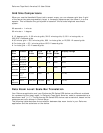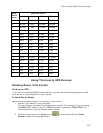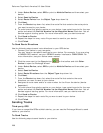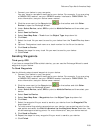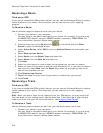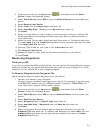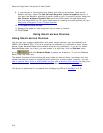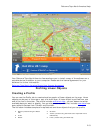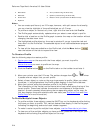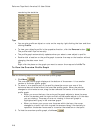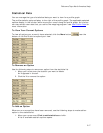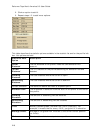DeLorme Topo North America Help
211
2. Click the arrow next to the Sync button
on the toolbar and click Other
Device to open the Exchange Wizard.
3. Under Select Device, select GPS or point to Athletic Device and then select your
device.
4. Select Receive from Device.
5. Select Track from the Object Type drop-down list.
6. Select User Map Data - Track from the Save As drop-down list.
7. Click Next.
8. Select the track name or track number on the device that you want to receive. Not
all devices support downloading individual track logs. See your device manual for
more information.
9. Select the track file you want to add the track information to. To create a new track
file, select New from the Track File drop-down list and type the new track file name
in the New Track File text box.
10. Optional. Type a label for your track in the Track Label text box.
11. Click Receive from Device.
12. Repeat the steps for every track file you want to receive from your device.
13. Click Finish.
Receiving Waypoints
Third-party GPS
If you have a compatible GPSor athletic device, you can use the Exchange Wizard to receive
waypoints created on your device and save them as a draw file or as a waypoint file. Once
imported, you can use the file in your mapping program.
To Receive Waypoints as a Waypoint File
Use the following steps to receive waypoints from your device.
1. Connect your device to your computer.
You may have to use specific settings for your device. For example, if you are using
a GARMIN GPS receiver, set your GARMIN receiver interface to GRMN/GRMN. For
more information, see your device owner manual.
2. Click the arrow next to the Sync button
on the toolbar and click Other
Device to open the Exchange Wizard.
3. Under Select Device, select GPS or point to Athletic Device and then select your
device.
4. Select Receive from Device.
5. Select Waypoints from the Object Type drop-down list.
6. Select User Map Data - Waypoints from the Save As drop-down list.
7. Click Next.
8. Select the waypoint file you want to add the waypoint information to from the
Waypoint File drop-down list. To create a new Waypoint file, select New from the
Waypoint File drop-down list and type the new waypoint file name in the New
Waypoint File text box.