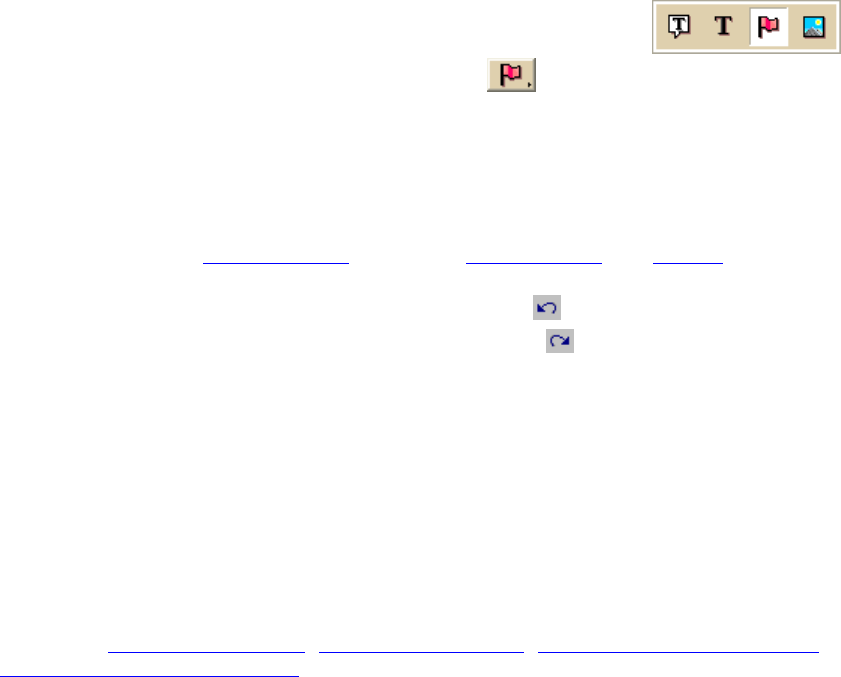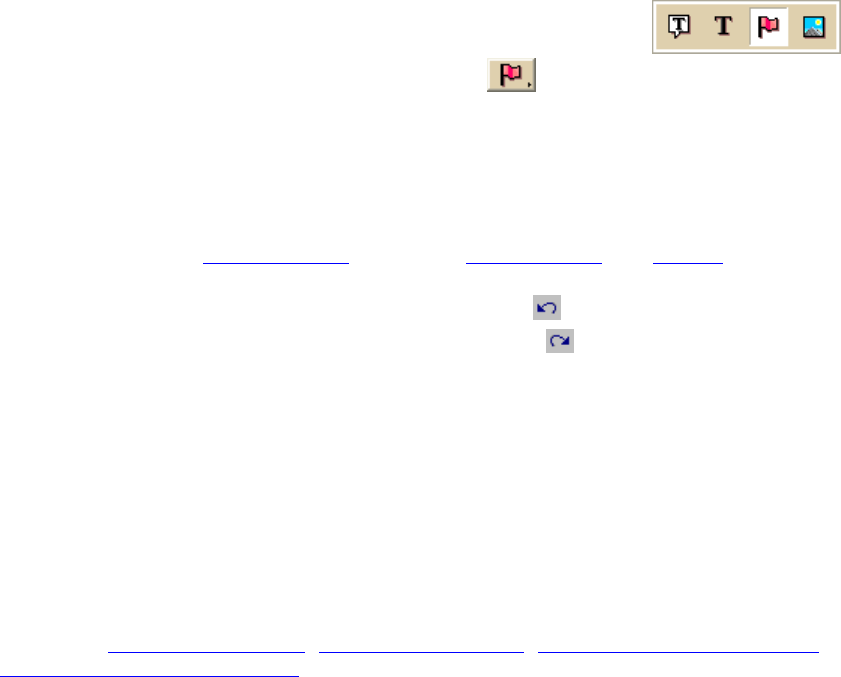
DeLorme Topo North America Help
133
To Edit a Symbol
Use the following steps to edit a symbol.
1. Click the Draw tab.
2. Click and hold the Symbol/MapNote/Text Label/Image tool
to
view its hidden options. Select the Symbol tool
.
3. Under Symbols, select the symbol set that contains the symbol you want to edit.
4. Click Edit. The DeLorme XSym dialog box opens.
5. Select the symbol you want to edit from the symbol selection of the default symbol
set or from another symbol set you have created. The symbol displays in the Symbol
Editing Grid.
6. Use the tools in the Draw Tool Box
and under Transparency and Anchor to edit the
symbol.
• To undo the last action, click the Undo button
under Edit Symbol.
• To repeat the last action, click the Redo button
under Edit Symbol.
7. To assign a symbol name to the current symbol, type a name or phrase in the
Symbol Name text box under Edit Symbol.
Note Once you assign a name to a symbol in a symbol set, each occurrence of that
symbol you place on the map retains the new symbol name in addition to the default
symbol name of "symbol."
8. Click OK when finished.
Note
• As you create a symbol, an image preview displays to the upper-left of the Symbol
Editing Grid. You can make edits to the symbol in either the Image Preview or the
Symbol Editing Grid. Any edits done in one view are mirrored in the other view.
• See also: Importing a Bitmap
, Copying and Pasting, Pasting a Bitmap into XSym,
Dragging a Bitmap into XSym
Finding a Custom Symbol
The symbol name you assign to a symbol in XSym is different than the label you attach to
the symbol on the map using the symbol draw tool. You can use the symbol name to help
locate a custom symbol you have already placed on a map using the Advanced feature
under the Find tab.
To Find a Custom Symbol
Use the following steps to find a symbol by its symbol name.
1. Click the Find tab and then click Advanced.
2. Select Category from the Find drop-down list
3. Select the applicable option from the Within drop-down list.
4. Type the symbol name in the Keywords text box.
5. Click Search.
6. Click OK.
The closet matches display in the list view to the right of the Search For text box.