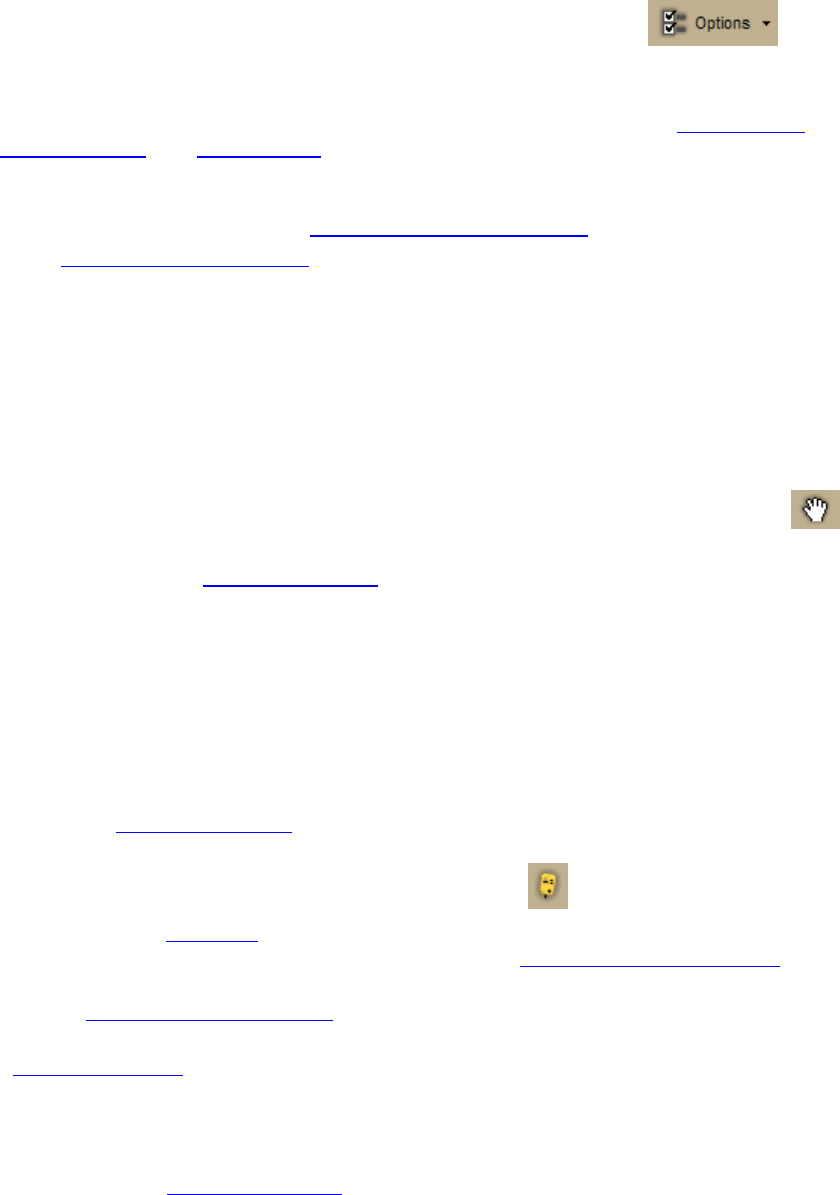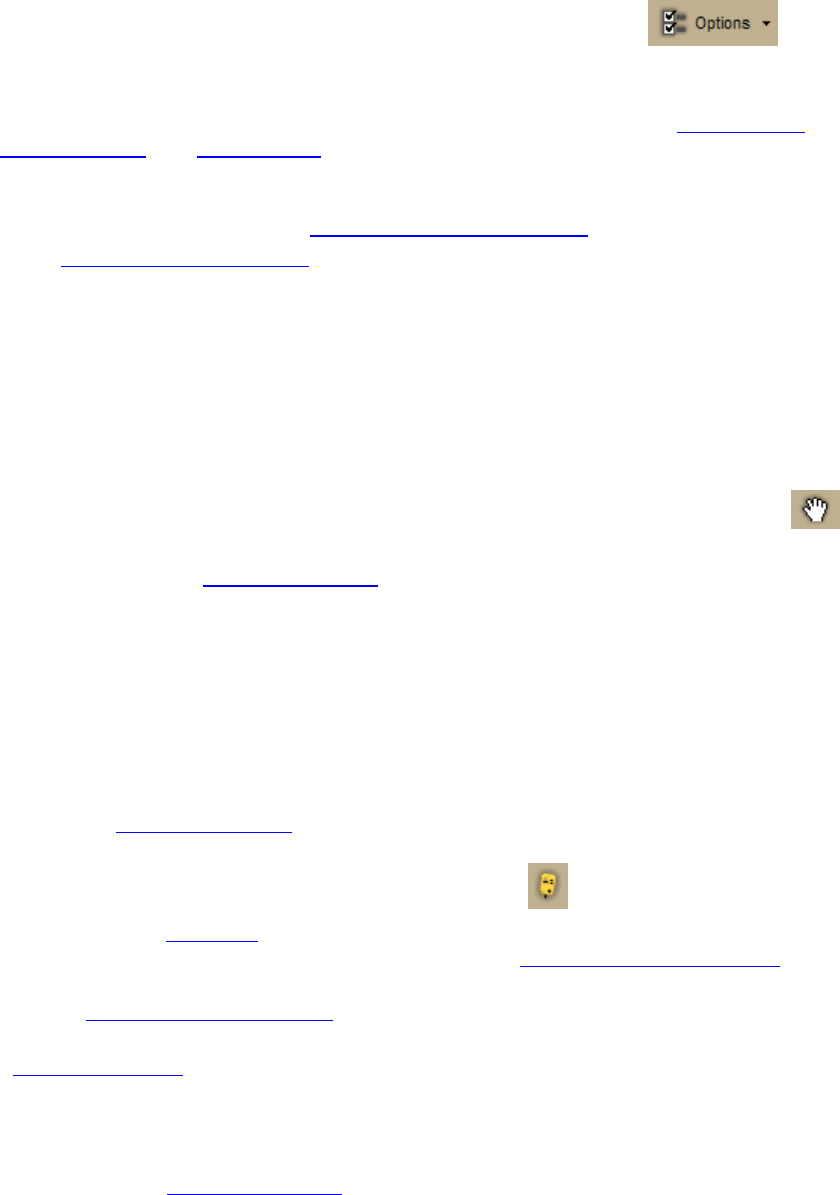
DeLorme Topo North America 9.0 User Guide
28
An Options button that opens the Options dialog box is also available on the 3-D, Find >
GPS Radar, and GPS tabs.
To open the Options menu, click the arrow next to the Options button
on the
toolbar. The following menu options are available:
• Options—Opens the Options dialog box.
• Tab Manager—Opens the Tab Manager dialog box where you can show or hide
individual tabs and reorder tabs.
• Netbook Mode—Allows you to turn the Netbook Mode on or off. If the mode is
turned on, the check box next to it is selected. Click Netbook Mode to turn it on or
off. For more information, see Using Small-screen Devices
.
You can also customize your interface
:
• Show Tab Area Panel—Allows you to show or hide all the tabs. If Show All Tabs is
turned on, the check box next to it is selected. Click Show Tab Area Panel to show
or hide the tab area.
• Show Control Panel—Allows you to show or hide the Control Panel. If Show Control
Panel is turned on, the check box next to it is selected. Click Show Control Panel to
show or hide it.
To Grab and Pan the Map
To drag and pan the 2-D or 3-D map in any direction, click the Map Panning button
on the toolbar.
The Map Panning button is hidden by default
; to show it, right-click the toolbar to open the
menu and click Map Panning.
Tip With your cursor anywhere on the map, press the CTRL key on your keyboard—the
cursor becomes a white hand. Hold down your left mouse button to drag the map to a new
location.
To Start/Stop Your GPS Connection
The GPS button on the toolbar lets you start your GPS connection if the device is not active
or stop the connection if it is active.
The GPS button is hidden by default
; to show it, right-click the toolbar and click
GPS/NavMode.
To start or stop your GPS connection, click the GPS button
on the toolbar.
• If you are using NavMode
, the GPS tab is minimized and the Control Panel is hidden,
but you can show them. For more information, see Customizing the Interface
.
• If you start a connection and you are not using NavMode, the GPS tab area opens so
you can monitor your GPS status
.
Note NavMode is enabled by default. If you want to use the GPS tab for your default mode,
you can disable NavMode
on the GPS tab in the Options dialog.
To Use GPS NavMode
NavMode offers a hands free, full-screen view that you can view in 2-D or 3-D.
The NavMode button is hidden by default
; to show it, right-click the toolbar and click
GPS/NavMode.