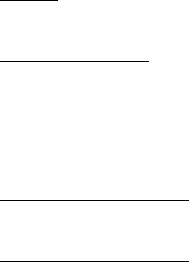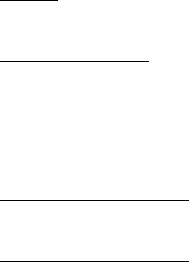
DeLorme Topo North America Help
59
History from the drop-down list. Click No to delete the search history in the
QuickSearch drop-down list. Click Yes to delete the search history in both the
QuickSearch and Advanced subtabs.
• Use the right-click feature to copy search result information to the clipboard; center
a search result on the map (go to); select all search results; add a result as a
MapTag, MapNote, Detailed MapNote, Waypoint, or Address Book Entry; preview a
result on the Handheld Export tab; or assign it a start, stop, or finish in a route. Just
right-click a search result and click the option.
Performing an Advanced Search
The Advanced search option allows you to perform more detailed searches by controlling
what you are looking for using the Find field and where you are looking for it using the
Within field.
• The fields available for selection under Within vary based on your Find selection.
• Type text in the fields and use the drop-down list to see examples and your recent
searches.
• The fill-in fields located in the center of the tab vary based on both your Find and
Within selections.
You can also search for more types of items than you can in the QuickSearch tab, such as
by category, street intersection, and more.
To Perform an Advanced Search
Follow the steps below to use the advanced search function.
1. Click the Find tab and then click the Advanced subtab.
Note This screen automatically displays if you performed an unsuccessful
QuickSearch.
2. From the Find drop-down list, select the Find type.
When more than one match is available, the closest match displays first in the
Results list.
Click a Find type in the list below for more information.
• Name
Use Name to locate a city, town, landmark, object label, and so on.
• Street Address
Use Street Address to locate by street number and name, highway number,
and so on.
You can use standard abbreviations like Rd (Road), St (Street or Saint), Mt
(Mount), Dr (Drive), and Ct (Court).
• Street Intersection
Use this search to locate the intersection of two specified roads.
• ZIP/Postal Code(s)
Use at least a partial ZIP/Postal Code to locate the covered regions. The
results display in a browse list.
Use at least a partial ZIP/Postal Code to locate the covered regions. The
results are displayed in a browse list. This means you are taken into the
ZIP/Postal Code database at the closest matching, valid ZIP/Postal Code. You
can browse through results in either direction.