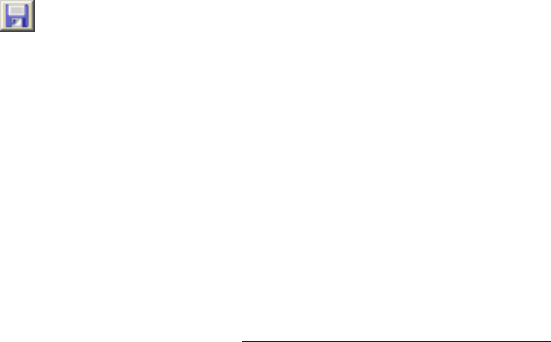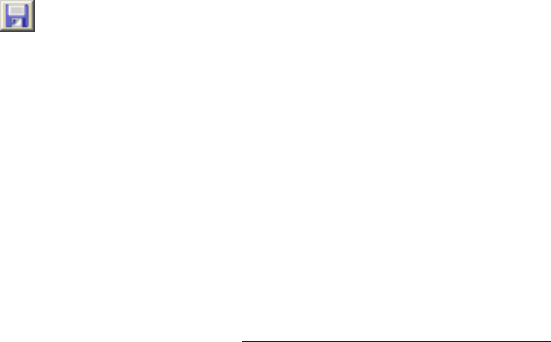
DeLorme Topo North America 9.0 User Guide
152
If you selected the Rectangle tool, click the location for the rectangle's upper-left
corner on the map and drag away from the corner to set the width, height, and area
for the rectangle. Release as soon as you achieve the size you want.
6. Right-click the draw object, point to Manage Draw, and click Route Avoid. If the
object has no name, it the name "Route Avoid" is visible on the map.
7. If you do not have the Auto Calculate option selected in the Route tab, click the
Route tab and then click Calculate to recalculate your route.
Note To undo your route avoid, right-click it on the map, point to Manage Draw, and click
Route Avoid to clear the check box. To delete the route avoid from the map, click the
Select tool in the Draw tab and click the draw object on the map. Then, press the DELETE
key on your keyboard.
Saving Route Directions as Text
You can save your directions and along the way results as a text file.
To Save Your Route Directions
Use the following steps to save your directions.
1. Click the Print tab and then click the Route subtab.
If you do not have a route in this project, the Route Options are unavailable.
2. Select the route you want to save from the Name drop-down list.
If the route you want to save is not available in the Name drop-down list, you may
not have the correct project open.
3. Under Options, select Directions or Along the Way.
4. Click the Save button
on the Route tab.
5. To rename the .txt file, type the new name in the File Name text box and click
Save.
Setting Your Routing Preferences
Once you master basic routing, you can customize your routing preferences and create
more advanced routes.
• The routing preferences allow you to favor or avoid various road types when
calculating your route. You can also set your speed preferences.
• The default settings are based on the calculation method you chose when creating
the route.
• To change your route calculation method, see Changing the Routing Methods
.
To Set Your Routing Preferences
Use the following steps to set your routing preferences.
1. Click the Route tab and then click the Advanced subtab.
2. Click Route Prefs to display the Route Preferences dialog area.
3. Select the route type (Direct, Trail, or Road) from the Route Type drop-down list.
4. From the Road Type drop-down list, select the road type for which to set
preferences.
5. If you selected Trail or Road as your route type in step 3, select Preferred,
Standard, or Avoid from the Routing Preference drop-down list.
Preferred favors this type of road whenever possible, Standard is the default level,