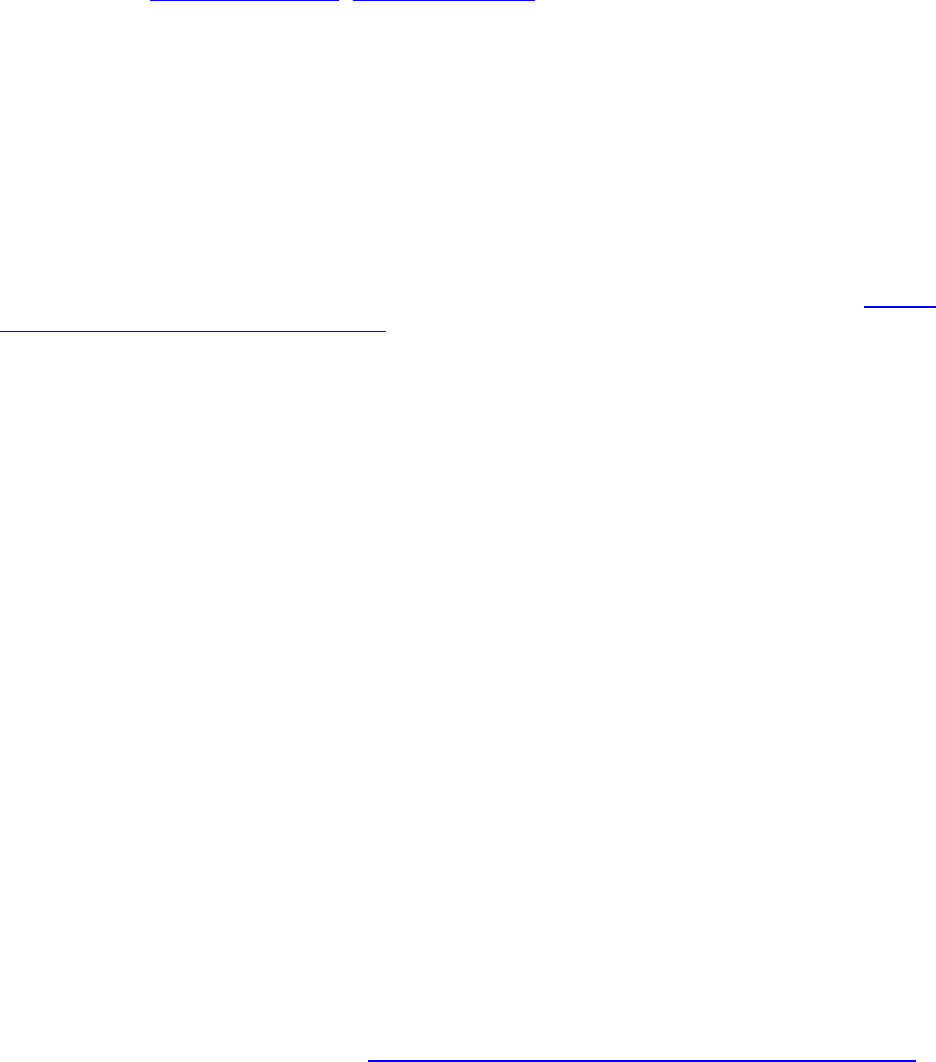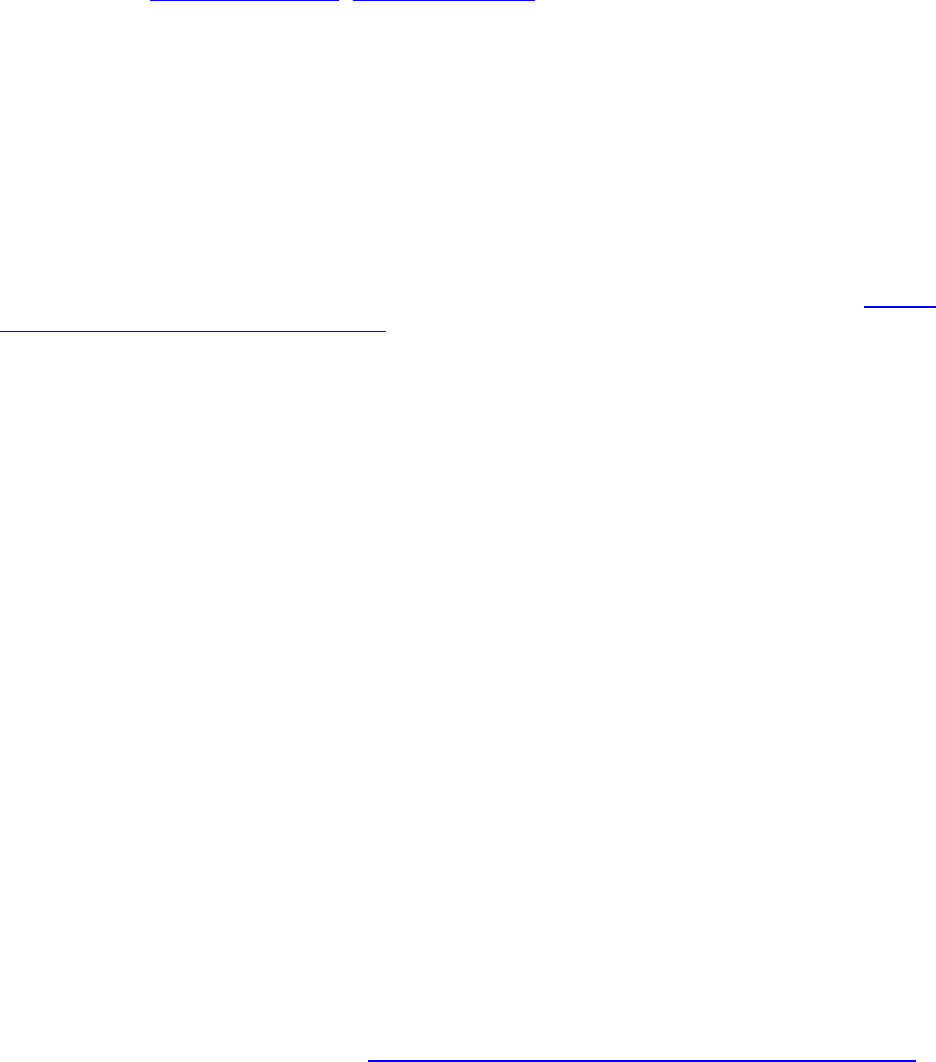
DeLorme Topo North America Help
107
Creating a Direct Route from a Line Object
Once you have placed a routable road, trail, line, arc, or spline on the map, you can use the
right-click feature to create a direct route using the points in that line object.
To Create a Route from a Routable Road, Trail, Line, Arc, or Spline
Use the following steps to create a direct route from a road, trail, line, arc, or spline.
1. Place a routable road, trail
, line, arc, or spline on the map.
2. Right-click the line object on the map and click Create Route from Line.
The original line object is retained in its draw file and a new direct route is created.
3. To view information about the route, click the Route tab and then click the
Directions subtab.
Copying a Draw Object From One Draw File to Another
You can copy draw objects from one draw file to another using the right-click feature in the
draw file list. Copying retains the draw object in the original draw file while placing a copy of
it in a selected draw file. If you want to move a draw object to another draw file, see Moving
a Draw Object to a Different Draw File.
To Copy a Draw Object to a Different Draw File
Use the following steps to copy a draw object.
1. Click the Draw tab.
2. Click File to open the draw file editing area.
All the files you created display in a table. A draw file with a selected check box
displays on the map.
3. Click to select the file that includes the contents you want to copy.
4. Click More.
The tab area increases in height and the file details table displays. The information
that displays in the table is dependent on the file type that is selected.
5. Right-click the draw object that you want to copy to another draw file, point to Copy
To, and then click the draw file you want to copy the object to.
The draw object remains in the original draw file and is copied to the selected draw
file.
Note To select multiple draw objects in the file list, press and hold the CTRL key
and click each file OR to select multiple sequential files, press and hold the SHIFT
key and click the first and last file.
Moving a Draw Object to a Different Draw File
You can move a draw object to a different draw file using the right-click feature in the draw
file list. In order to move a draw object to another draw file, a secondary, compatible draw
file must exist.
Moving a draw object removes it from the current draw file. If you do not want to remove it,
but copy it to another draw file, see Copying a Draw Object from One Draw File to Another
.