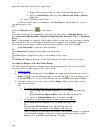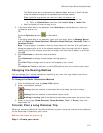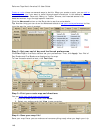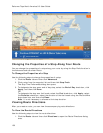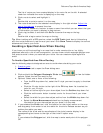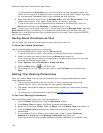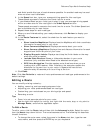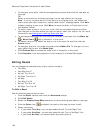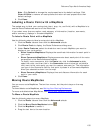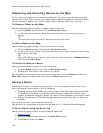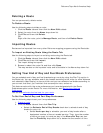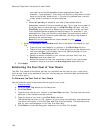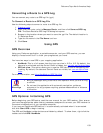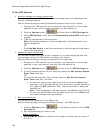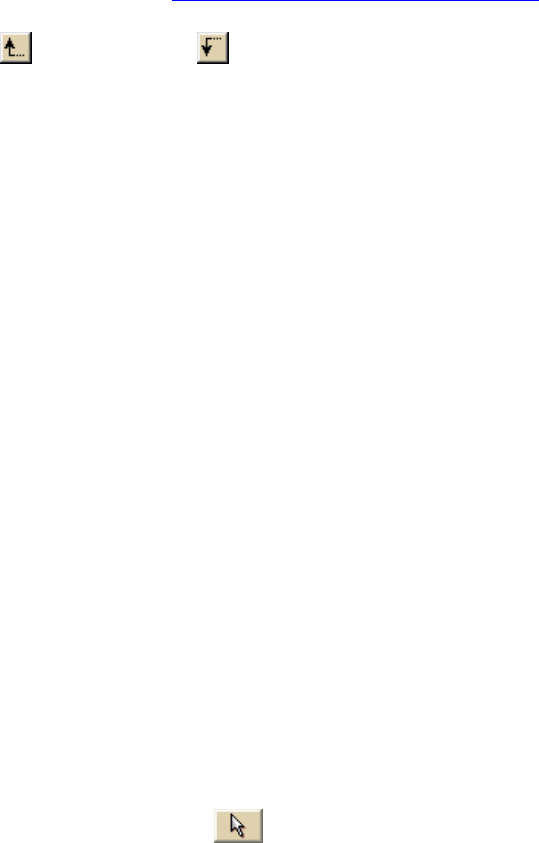
DeLorme Topo North America 9.0 User Guide
154
• To change a route point, click the corresponding tool and then click the new spot on
the map.
OR
Select a route point on the map and drag it to the new location on the map.
Note If you try to add a start or finish point to an existing route, the "Would you
like to move your Start location or create a New route?" message opens. Click New
to begin creating a new route. Click Move to move the Start or Finish point to the
last location clicked.
• To add or insert a stop or via to your route, click the corresponding tool and then
click the spot on the map where you want to add or insert your stop or via. For more
information, see Adding and Inserting Stops and Vias
.
• To rearrange stops and vias, click the point to select it and then click the Move Up
or Move Down tools to relocate it in the route.
• To delete a stop or via, select the stop or via in the route list and then click the
Delete button.
• To change a stop to a via, select the stop and click Make Via. To change a via to a
stop, select the via and click Make Stop.
• Click Reverse Rte to reverse the order of all of the points in the route.
• Click Calculate if the Auto check box is not selected in the New/Edit subtab.
Editing Roads
You can change the characteristics of any road on a map to:
• Two Way
• One Way N or E
• No Left Turn N or E
• No Right Turn N or E
• No Way
• One Way S or W
• No Left Turn S or W
• No Right Turn S or W
To Edit a Road
Use the following steps to edit a road.
1. Click the Route tab and then click the Advanced subtab.
2. Click Edit Roads.
3. Select the Display Road Edits check box to show existing road edits on the map.
4. Click the Select tool
and select the road on the map you want to edit.
5. Select a direction.
• If you select Two Way, you can also select No Left Turn No Right Turn.
• If you select One Way, you can also select No Left Turn or No Right Turn.
• If you select No Way, you cannot select any other options.