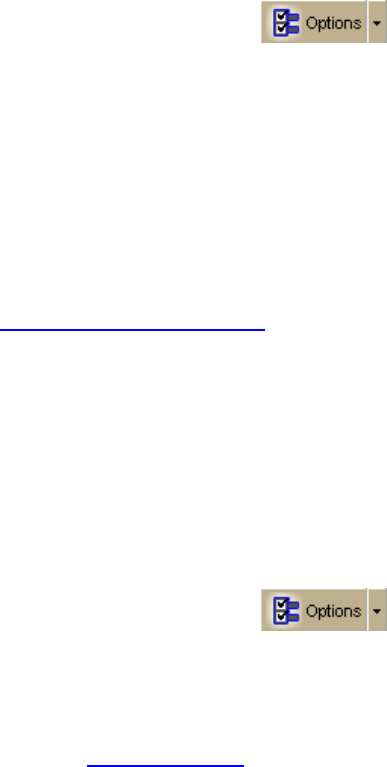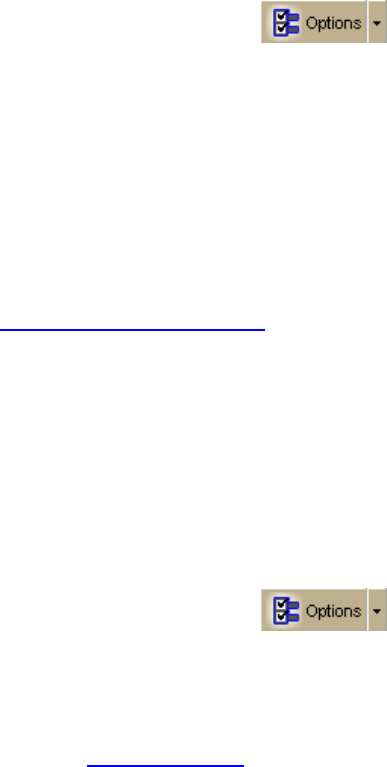
DeLorme Topo North America Help
45
Creating a New Custom Scheme
You can create a custom keyboard shortcut scheme for different program uses.
To Create a Custom Scheme
Use the following steps to create a custom scheme.
1. Click the Options button
on the toolbar.
OR
Click the arrow next to the Options toolbar button to open the menu. Then, click
Options to open the dialog box.
2. Click the Keyboard Shortcuts tab.
3. Click File and then click New.
The Scheme drop-down list is completed with Custom Scheme# (where # indicates
the incremental number for the number of custom scheme files you have created).
Note If you want to rename the new scheme file, click File, click Rename, and then
type a new name in the Scheme text box. Press the ENTER key on your keyboard
when finished. The new name displays.
4. Assign keyboard shortcuts
for the commands that are listed.
Assigning Keyboard Shortcuts in a Custom Scheme
There are three DeLorme keyboard shortcut schemes that you cannot edit; however, you
can create a custom scheme that you can edit with Keyboard Shortcuts tab in the Options
dialog box.
To Assign Keyboard Shortcuts in a Custom Scheme
Use the following steps to edit a custom scheme.
1. Click the Options button
on the toolbar.
OR
Click the arrow next to the Options toolbar button to open the menu. Then, click
Options to open the dialog box.
2. Click the Keyboard Shortcuts tab.
3. Select a custom scheme
from the Scheme drop-down list.
Note You cannot edit DeLorme schemes.
4. Select the List option.
5. From the Commands drop-down list, select the command grouping to which you
want to assign shortcuts. If you want assign shortcuts to several groupings, select
All Commands.
6. Click to select the command to which you want to assign a shortcut.
7. Click inside the Customize Shortcut text box.
8. Press the shortcut key combination on your keyboard that you want to assign for
that command.
9. Click Assign. The shortcut for that command changes to the combination you
assigned and displays as "pending."
10. Repeat the steps for each command you want to assign.