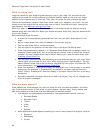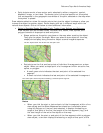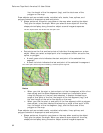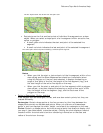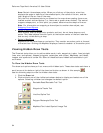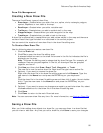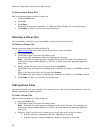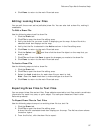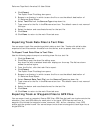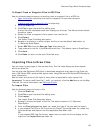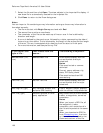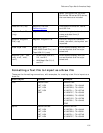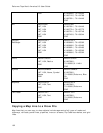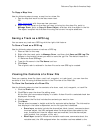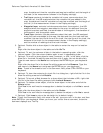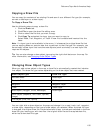DeLorme Topo North America 9.0 User Guide
98
4. Click Export.
The Export Draw File dialog box opens.
5. Browse to a directory in which to save the file or use the default destination of
C:\DeLorme Docs\Export.
6. Select Text File from the Save as Type drop-down list.
7. Type a name for the file in the File name text box. The default name is root name of
the layer.
8. Select the datum and coordinate format for the text file.
9. Click Save.
10. Click Done to return to the main Draw tab area.
Exporting Track Data Files to Text Files
You can export track files containing athletic data as text files. Tracks with athletic data
exported to text files contain the data from the device, such as speed, heart rate, etc.
To Export Track Data Files to Text Files
Use the following steps to export an existing draw file to a text file.
1. Click the Draw tab.
2. Click File to open the draw file editing area.
Any draw file with a selected check box displays on the map. The Active column
shows the active layers.
3. From the file list, click the track file to export.
4. Click Export.
The Export Draw File dialog box opens.
5. Browse to a directory in which to save the file or use the default destination of
C:\DeLorme Docs\Export.
6. Select Channel Data Text File from the Save as Type drop-down list.
7. Type a name for the file in the File name text box. The default name is root name of
the layer.
8. Select the datum and coordinate format for the text file.
9. Click Save.
10. Click Done to return to the main Draw tab area.
Exporting Track or Waypoint Files to GPX Files
You can export track or waypoint files as GPX files. GPX files derived from tracks contain the
elevation, time, and GPS status for each point in the track. GPX files derived from a
waypoint file include the waypoint name, comment, URL, lat/lon, elevation, time, GPS
status and the symbol name. You cannot export more than one waypoint/track layer into a
single GPX file.