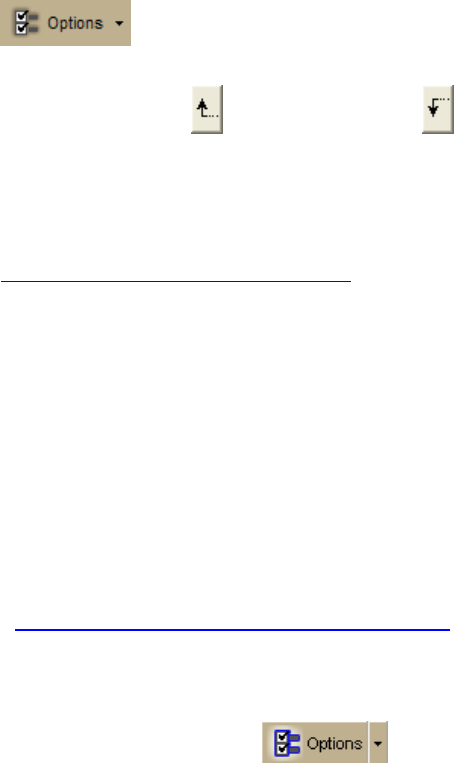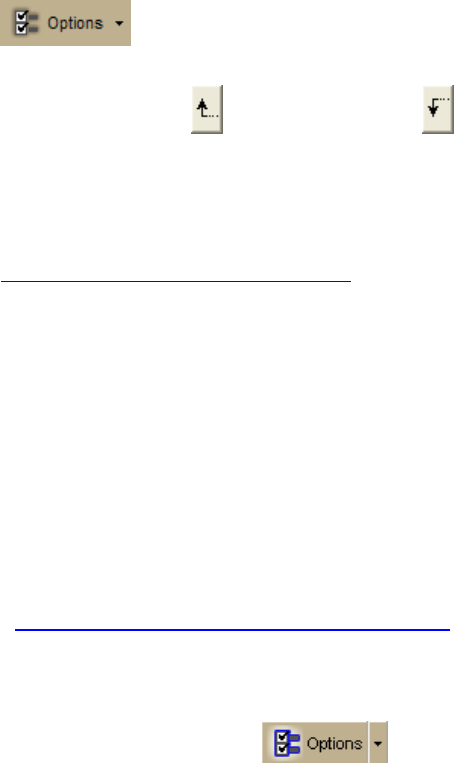
DeLorme Topo North America 9.0 User Guide
44
To Reorder the Tabs
Use the following steps to reorder the tabs with Tab Manager.
1. Open DeLorme Topo North America, click the arrow next to the Options button
on the toolbar and click Tab Manager.
2. Click the tab you want to reorder to highlight it.
3. Click the up arrow
or the down arrow to move the tab to the new position.
4. Repeat steps 2 and 3 for each tab you want to reorder.
5. Optional. Click Default to cancel the reordering process and use the default tab
order (showing all available tabs).
6. Click OK.
7. Exit DeLorme Topo North America.
.
8. Open DeLorme Topo North America..
Using Keyboard Shortcuts
Selecting a Keyboard Shortcut Scheme
Your application comes with the following DeLorme keyboard shortcut schemes:
• 3-D Navigation
• Desktop Mapping
• In-vehicle Navigation
You cannot edit DeLorme schemes, but you can create custom schemes that you can edit.
You can create as many additional custom schemes
as you need.
To Select a Keyboard Shortcut Scheme
Use the following steps to select a keyboard shortcut scheme.
1. Click the Options button
on the toolbar.
OR
Click the arrow next to the Options toolbar button to open the menu. Then, click
Options to open the dialog box.
2. Click the Keyboard Shortcuts tab.
3. Select a scheme from the Scheme drop-down list.
4. Click Apply to activate the selected scheme.