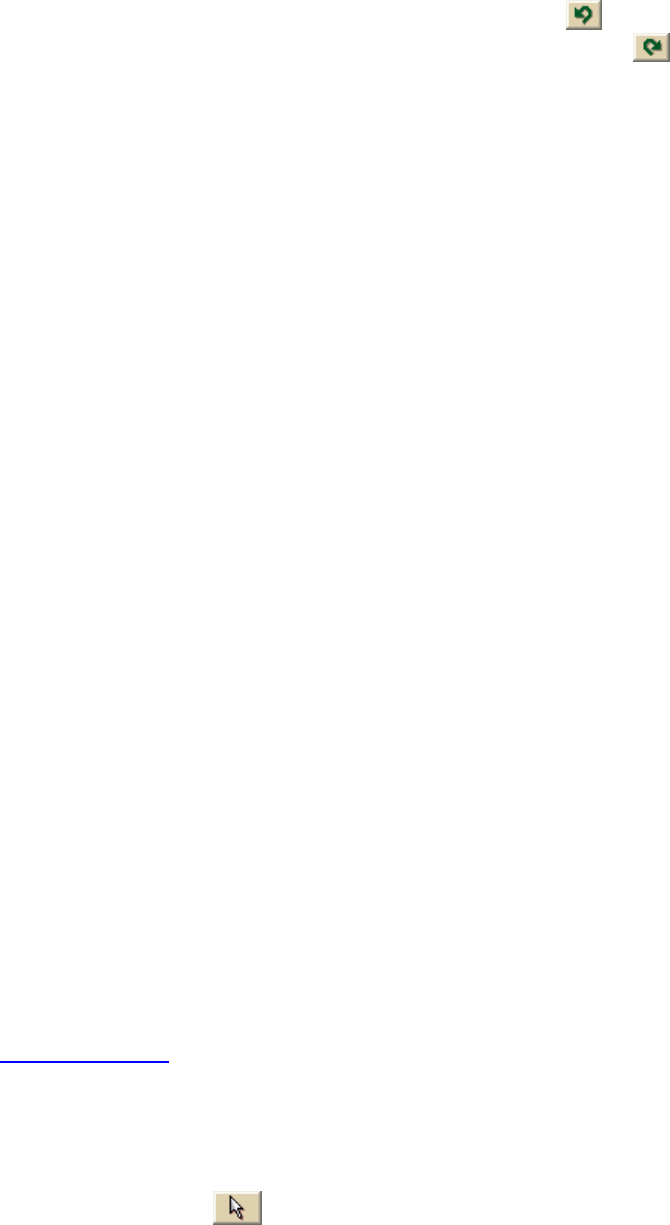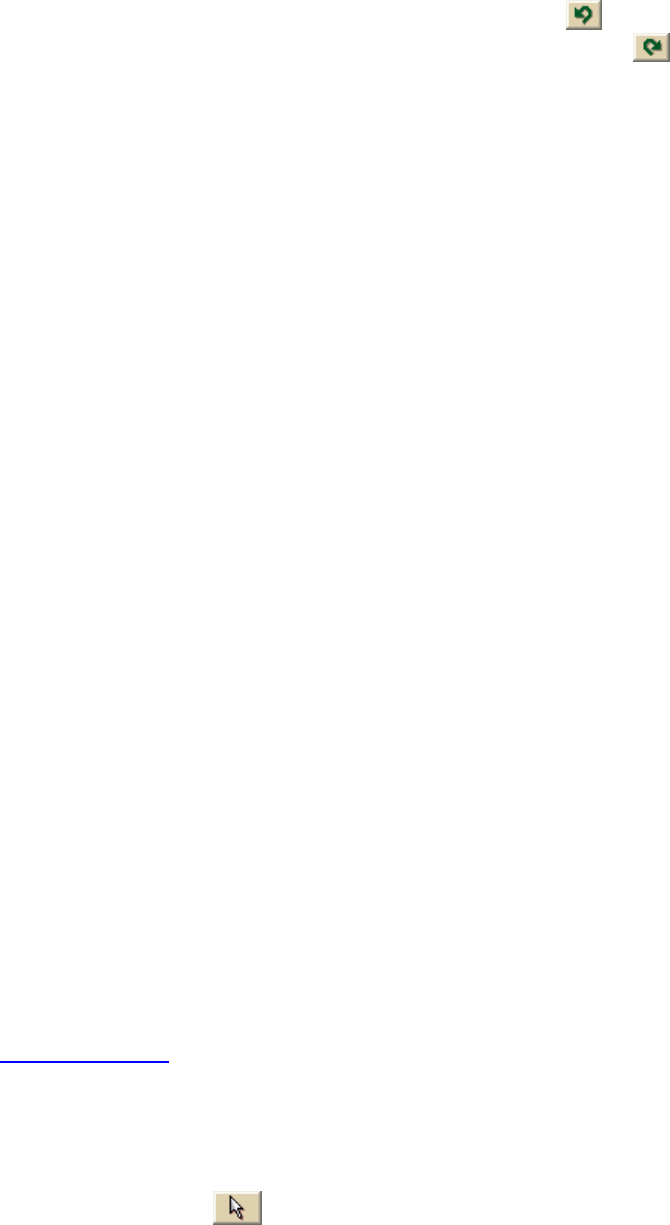
DeLorme Topo North America 9.0 User Guide
110
Tip To undo a draw object move, click the Undo button
to undo the last action.
If you decide not to undo the last action, click the Redo button
.
Notes You can also move draw objects or their points by typing a new coordinate or
distance and bearing/angle number within the corresponding text boxes.
Type new coordinates and click Apply to move circles, symbols, text, and
MapNotes. The whole object moves to the entered location. If you change the
distance and bearing numbers, the object moves in relationship to the object's
last location.
Type new coordinates and click Apply to move individual end points (small red
circles) in line segments in routable roads, trails, lines, splines, polygons,
rectangles, and arcs. If you change the distance and bearing numbers of the
individual points (not recommended for rectangles), the end point's distance
and bearing/angle change in relationship to the start point of the segment.
Renaming a Draw Object
Once you create a draw object, you can rename it in the draw file list or on the map.
To Rename a Draw Object in the File List
Use the following steps to rename a draw object in the file list.
1. Click the Draw tab.
2. Click File to open the draw file editing area.
All the files you have created display in a table. Any draw file with a selected check
box displays on the map.
3. Click to select the file that includes the draw object you want to rename.
4. Click More.
The tab area increases in height and the file details table displays. The information
that displays in the table is dependent on the file type that is selected.
5. Right-click the draw object and select Rename.
OR
Click within the file name cell once. Then, click it again (do not double click).
6. The file name area activates. Type the file name and press the ENTER key on your
keyboard.
To Rename a Draw Object on the Map
Use the following steps to rename a draw object on the map.
1. Open the project
that contains the draw object you want to rename.
2. Right-click the waypoint, point to Manage Draw and click Edit Draw Object Text.
The waypoint text box opens.
Note If you have more than one waypoint close together, you may have to select
from a list.
OR
Click the Select tool
, click the waypoint, and click the waypoint again (do not
double-click). The waypoint text box opens.