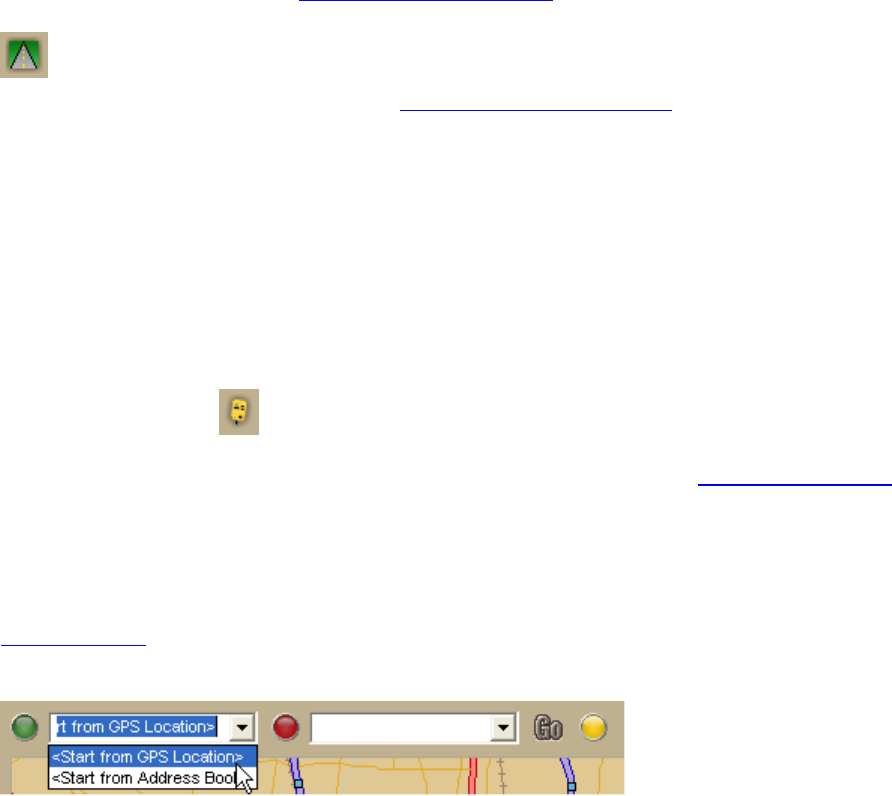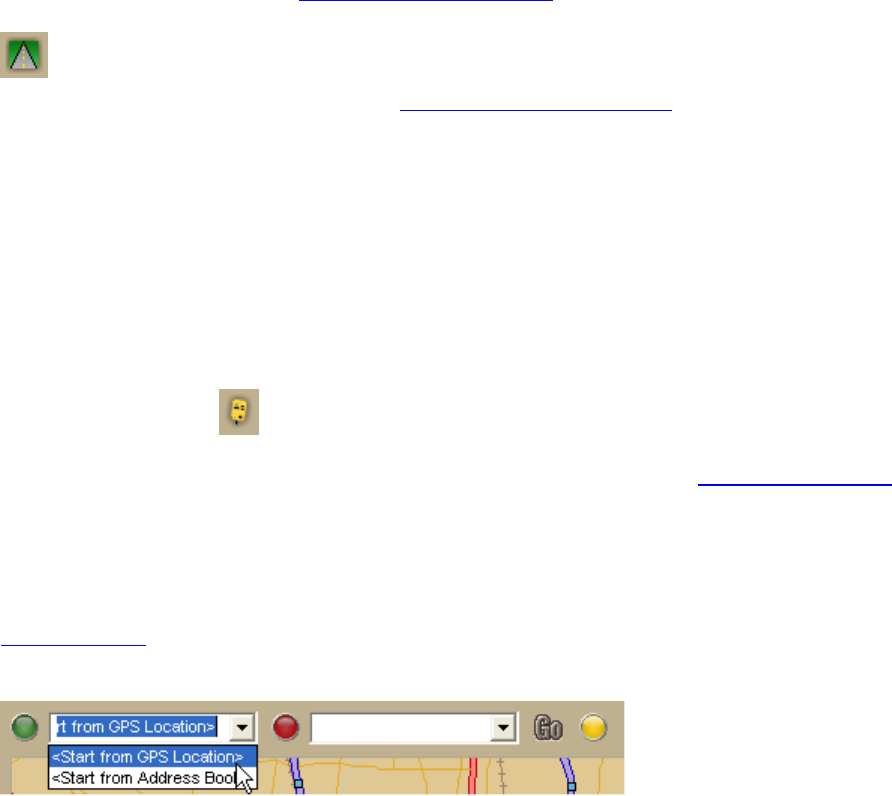
DeLorme Topo North America 9.0 User Guide
164
Tutorial: Route with GPS—Tab View
This tutorial explains routing with GPS in GPS tab view on your laptop computer. This option
allows you to use the GPS tab to control navigating and tracking. By default, the tabs and
Control Panel are visible, but you can opt to hide them
. It is available only in 2-D mode.
To turn NavMode (the default view) off so you can use GPS tab view, click the NavMode
button on the toolbar.
To learn more about NavMode, see the Route with GPS - NavMode
tutorial.
To learn more about using your GPS with your application, see the Help topics under Using
GPS.
Step 1—Get ready
1. Connect your GPS device to your portable computer. Ensure the speakers are turned
on and loud enough for you to hear while driving.
2. Start DeLorme Topo North America.
Step 2—Start the GPS
Click the GPS button on the toolbar to start your GPS.
If you are using a GPS device that is not an Earthmate GPS device, and you have not
initialized it in DeLorme Topo North America before, you will need to initialize the device
using the GPS Settings tab in the Options dialog box.
Note If you do not see the GPS button on the toolbar, right-click the toolbar and select the
GPS/NavMode option.
Step 3—Create your route
Create a route using your current GPS location as the route start point and your destination
as your finish. You can create routes using the Route tab, the toolbar, or right-click
functionality; in this tutorial, we are using the toolbar.
Step 4—Show turns
Click the Show Turns button on the GPS tab.
OR
Click the Route tab, click the Directions subtab, and click Show Turns.
An arrow indicates your direction of travel. Click the More button to get information on the
turn after your next turn.