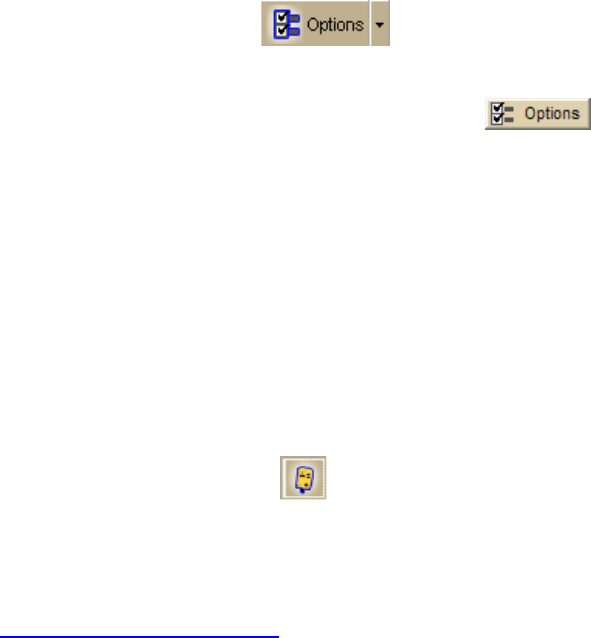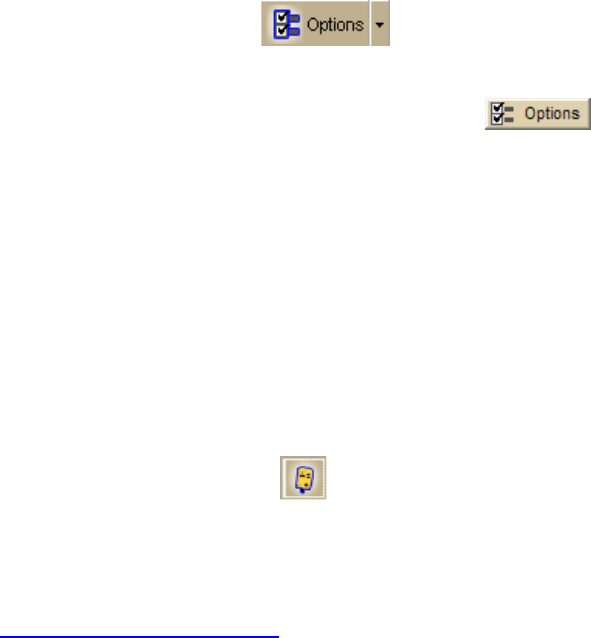
DeLorme Topo North America 9.0 User Guide
162
To Initialize Your GPS Receiver
If you are using a non-DeLorme Earthmate GPS receiver, you must initialize it before you
use it. The initializing process can take several minutes before the program detects the
correct communications (COM) port and updates the current settings. Use the following
procedure to initialize your GPS receiver for use with your application.
1. Connect your GPS receiver to your computer, set the receiver to the mode specified
in your user manual, and then turn the on receiver, if necessary.
2. Click the GPS tab and then click Clear Trail to delete any GPS points from the
current map display.
3. Click the Options button
on the toolbar (or click the menu arrow and
click Options) and then click the GPS tab.
OR
Click the GPS tab and click the Options button
.
4. From the Device drop-down list, select the type of GPS receiver you are using. If
your device is not listed, select Generic NMEA.
Note The Settings text box automatically displays the default settings for the
selected device.
5. From the Port drop-down list, select the communications port you are using to
attach the GPS receiver to your computer. See your computer manual for further
information.
6. You can also change the location coordinates, update the date/time options, set
tracking options, and select GPS options. See To Set GPS Options above.
5. Click OK.
6. Click Start GPS on the GPS tab
OR
Click the Start GPS button
on the toolbar.
Notes
• The status of your GPS connection displays on the screen. Once your GPS receiver
acquires a fix on your location, your position on the map displays as a yellow or
green dot that changes to an arrow as you travel. For more information, see
Monitoring Your GPS Status
.
• While your receiver is acquiring data, many red dots display on your map (except
with Magellan receivers). You may have to zoom in to see them clearly. These red
dots are positioned at the readings taken by the GPS receiver as it is acquiring data.
• Magellan receivers do not display any data until you are moving.
• If you have the HotSync manager loaded in the startup (the default configuration), it
reserves the COM port. If that is the one where the GPS receiver is attached, you
must exit HotSync manager for the GPS receiver to initialize. To do this, right-click
the HotSync icon on the taskbar and click Exit. If you have two COM ports, verify the
correct COM port is selected for use with your application. This pertains to older
devices.
• Any questions or problems regarding the operation of your GPS receiver should be
directed to its manufacturer.