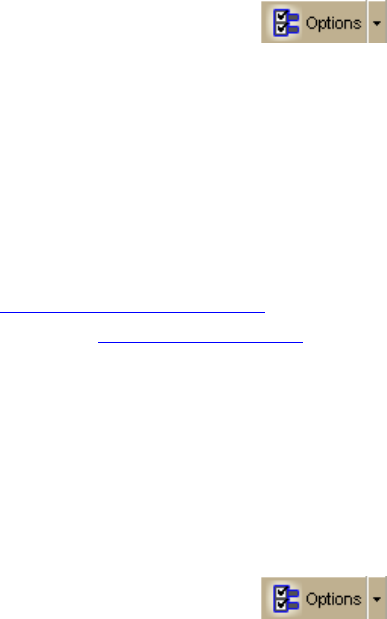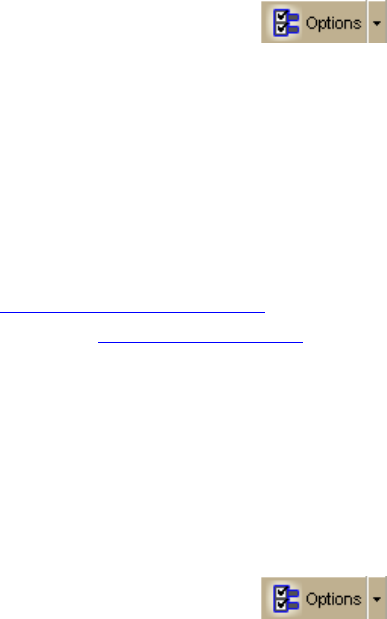
DeLorme Topo North America Help
47
To Customize a DeLorme Scheme
Use the following steps to customize a DeLorme scheme.
1. Click the Options button
on the toolbar.
OR
Click the arrow next to the Options toolbar button to open the menu. Then, click
Options to open the dialog box.
2. Click the Keyboard Shortcuts tab.
3. Select the DeLorme scheme you want to copy from the Scheme drop-down list.
4. Click File and then click Copy.
The active scheme changes to Copy of Desktop Mapping#, Copy of In-vehicle
Navigation#, Copy of 3-D Navigation#, etc. (depending on the DeLorme scheme you
chose to copy).
5. Assign keyboard shortcuts
for the copied scheme.
6. Optional. Rename the scheme
.
Renaming a Custom Scheme
Custom schemes can be renamed to whatever name you choose. You cannot rename
DeLorme schemes.
To Rename a Custom Scheme
Use the following steps to rename a custom scheme.
1. Click the Options button
on the toolbar.
OR
Click the arrow next to the Options toolbar button to open the menu. Then, click
Options to open the dialog box.
2. Click the Keyboard Shortcuts tab.
3. Select the custom scheme you want to rename from the Scheme drop-down list.
4. Click File and then click Rename.
The Scheme text box becomes active.
5. Type the name in the Scheme text box.
6. Click Apply. The new name displays.
OR
Press the ENTER key on your keyboard. The new name displays.
OR
Press the ESC key on your keyboard to keep the old name.
Deleting a Custom Scheme
Once you have created a custom scheme, you can delete it at any time. You cannot delete
DeLorme schemes.