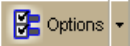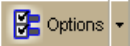
DeLorme Topo North America 9.0 User Guide
184
• Properly position your microphone to achieve the best speech recognition results. For
a close-talk microphone, the recommended position is a thumb-width from the
corner of your mouth and slightly to the side. For more information, see the note at
the end of this topic.
• When issuing commands to the computer, use the same tone that was used when
during the speech recognition engine training.
• Keep the microphone as far as possible from the car radio or console, computer
speakers, or other speakers.
• If your microphone is near your speakers, and you are using the microphone
together with voice reminders (GPS VoiceNav), the program may recognize some of
the words that it is speaking and react to them. Here are ways to eliminate this
problem:
• Make sure that you have chosen the Voice Output device (speakers, headset)
and the Input device (on-board microphone, headset microphone) that you
intend to use with DeLorme GPS voice navigation. Use the selections that are
available in the Voice settings tab in the Options dialog box.
• If more than one speech recognizer is available in the drop-down list, choose
the most recent (highest version number).
• Your best speech recognition responses will always be to use a close-talk
microphone with voice output using the laptop speakers rather than a
headphone speaker so that the computer will not "hear itself."
• If you are speaking with someone else in the room, have a radio or television
on, and so on, the computer may think those sounds are commands to follow.
Select the Microphone check box on the Voice tab only when you intend to
use it. If you exit the program with the Microphone check box selected, the
program will start speech recognition again when you restart the program.
Voice recognition requires a lot of disk space and slows down the system if
you are not using it. Remember: the Voice tab displays with red font
whenever the microphone is listening.
• Use the Commands Start With feature in the Voice tab in the Options dialog
to clearly distinguish commands from other noise and speech. Set the
Commands Start With phrase to something like “computer” or “Simon Says”
to reduce the chances of an unexpected command recognition. When
choosing a phrase, make sure that it is more than one syllable. The phrases
"computer" or "Simon Says" work well. But the simple word "map" probably
will not.
• Train the speech recognition system in the environment in which you will use
it (for example, in a noisy car).
Note To find out the proper position for your microphone model, or to find tips on how to
purchase a microphone, click the Options button
on the toolbar (or click the
arrow next to the Options toolbar button to open the menu; then, click Options to open
the dialog box), click the Voice Settings tab, and then click Microphone Setup. Or, from
the Start menu on your computer, browse to the Control Panel and double-click the Speech
icon to open the Speech Properties dialog box.