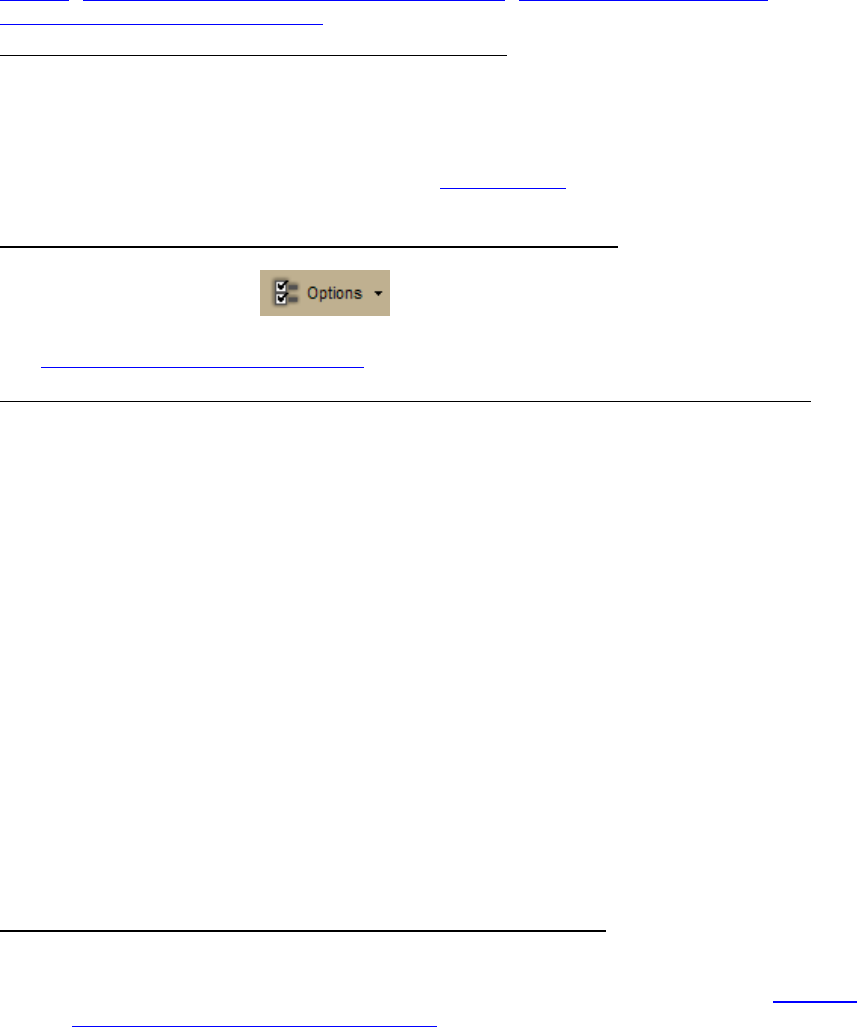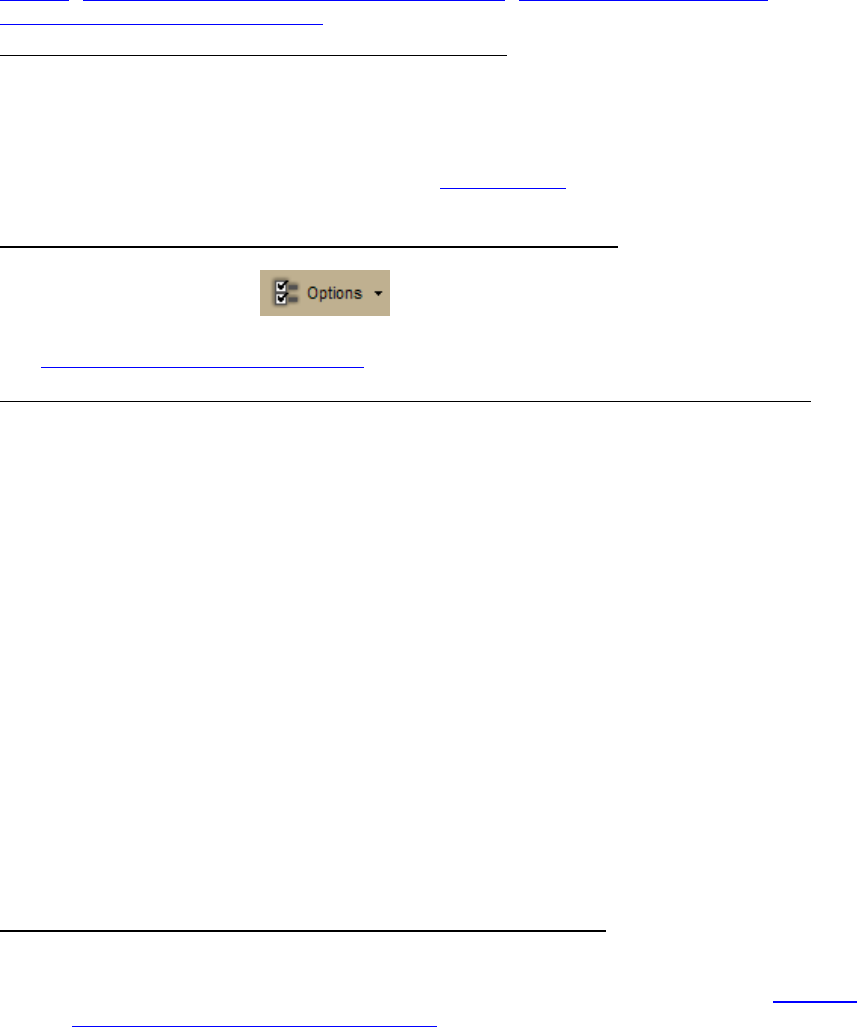
DeLorme Topo North America Help
3
Search
, Finding Points Near Your Current Location, Performing a POI Search, and
Performing an Advanced Search
.
• How can I find all of the nearby points of interest?
Right-click your location on the map, click Find Travel POIs, and then click the
distance you want to search within (1 mile, 5 miles, or 10 miles). The points of
interest display in Find tab results area.
OR
If you are tracking with a GPS device, do a radar search
to locate points of interest
within a designated distance of your current GPS position.
• Where do I find the map settings and other Options settings?
Click the Options button
on the toolbar to modify GPS, sync, voice,
map feature, display, keyboard shortcut, and 3-D preferences. For more information,
see To Open the Options Dialog Box
.
• How do I perform an Along the Way search in the Find tab and print my results?
Search for names or categories along your current route by performing an advanced
search in the Find tab. You can then print your search results using the Along the
Way print option.
Use the following steps to search for a name/category along your current route and
print the results:
1. Click the Find tab and then click Advanced. The Advanced dialog area
displays.
2. Select Category from the From drop-down list.
3. Select CurrentRoute from the Within drop-down list.
4. Type the appropriate keyword in the Keywords text box.
5. Type the distance in the Distance text box.
6. Click Search.
The search results display in the dialog area.
7. Click the Print tab and then click Route. The Route dialog area displays.
8. Select the Along the Way check box.
9. Click Print Now.
The search results print.
• How do I submit a data update or fix the roads on my map?
• If you find there is a missing local road, you can add it to the current Draw
layer using the Routable Roads Draw tool. For more information, see Drawing
Routable Roads or Trails on the Map.
• To report an error to DeLorme:
1. Click the NetLink tab.
2. Click the Support subtab.
3. In the Map Corrections box, click the Submit Correction link.
4. Use the Customer Revisions wizard to submit the change.