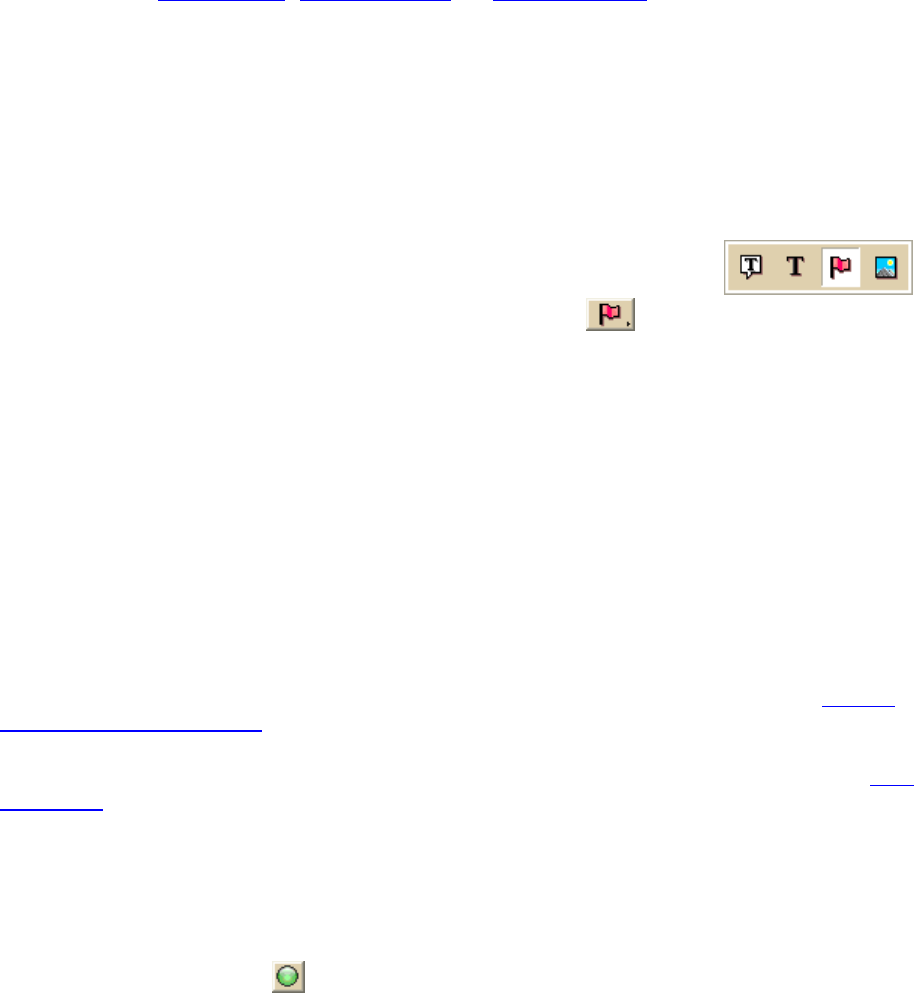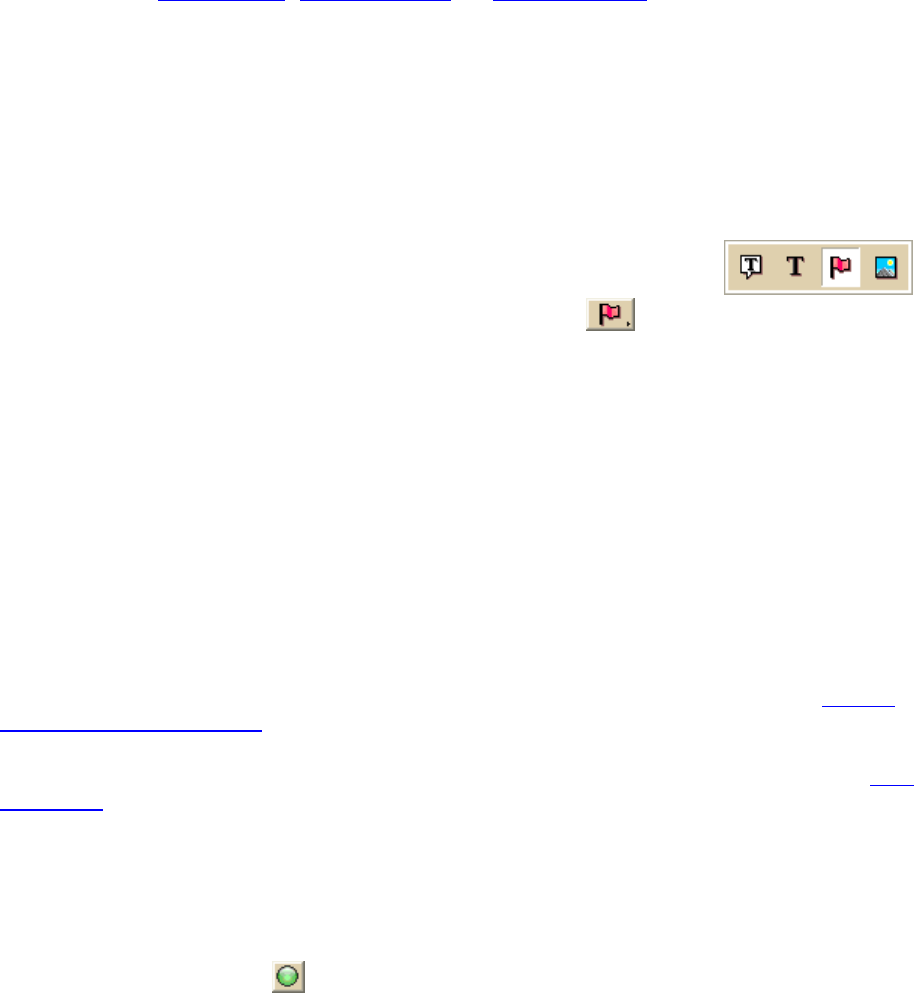
DeLorme Topo North America Help
141
3. Under Symbols, select the symbol set you want to copy from the drop-down list.
The DeLorme XSym dialog box opens.
4. Under Symbol Set Name, type the name for your new symbol set.
You can edit symbols
, create symbols, or import bitmaps for your new symbol set.
Opening a Symbol Set
Open an existing symbol set (.dim) to add new symbols or edit existing ones.
To Open a Symbol Set
Use the following steps to open a symbol set.
1. Click the Draw tab.
2. Click and hold the Symbol/MapNote/Text Label/Image tool
to view its hidden options. Select the Symbol tool
.
3. Under Symbols, select the symbol set from the drop-down list.
The DeLorme XSym dialog box opens. The symbol selection for the new symbol set
displays under Symbols in Set and the Symbol Editing Grid displays the first symbol
of the new symbol set.
Routing
Creating a Route
You can create a road, trail, or direct route using the Route tab, right-click feature, or the
toolbar. Once you create a route, you can use the Route tab to view route directions, edit a
route, and display routes on a map.
Routes are calculated using the default routing preferences. To show/remove routing
MapNotes, waypoint labels, state borders, and route vias, enable/disable GPS voice
navigation, or to change the default speed, road type, or routing preference, see Setting
Your Routing Preferences.
Important If you have only the left map window open, the route start, finish, via, and stop
icons in the Route tab and on toolbar are grayed out. To activate the options, use the map
resize tool to expose the right map window.
To Create a Route Using the Route Tab
Use the following steps to create a route.
1. Click the Route tab and then click New/Edit (if it is not already selected).
2. Click File, click New, and then type the name for your route in the Name text box.
3. Click the Start tool
and then click the point on the map where you want to begin
your route.
OR
To use an address book entry as your start location, select Start From Address
Book from the Start drop-down list, click to select an Address Book entry, and then
click OK.
OR
To use your current GPS position as your start location, select Start From GPS
Location from the Start drop-down list.