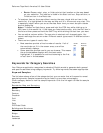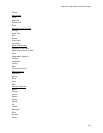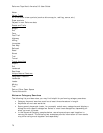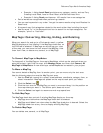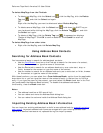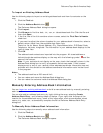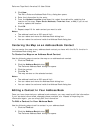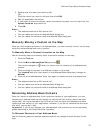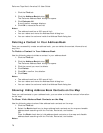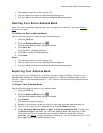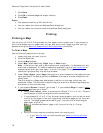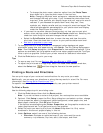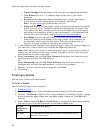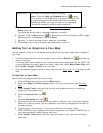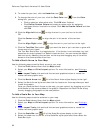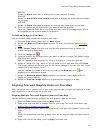DeLorme Topo North America 9.0 User Guide
76
1. Click the Find tab.
2. Click the Address Book button
.
The DeLorme Address Book dialog box opens.
3. Click Relocate All.
A confirmation message displays.
4. Click OK to relocate the entries.
Notes
• The address book has a 200-record limit.
• You can resize and move the Address Book dialog box.
• You can resize the columns inside the Address Book dialog box.
Deleting a Contact In Your Address Book
Once you successfully create an address book, you can delete the contact information at
any time.
To Delete a Contact In Your Address Book
Use the following steps to delete a contact in your address book.
1. Click the Find tab.
2. Click the Address Book button
.
The DeLorme Address Book dialog box opens.
3. Click the record you want to delete.
4. Click Delete.
5. Click OK to confirm the deletion.
6. Click Done.
Notes
• The address book has a 200-record limit.
• You can resize and move the Address Book dialog box.
• You can resize the columns inside the Address Book dialog box.
Showing/Hiding Address Book Contacts on the Map
Once you add contacts to your address book, you can show or hide the contact information
on the map.
To Show/Hide Address Book Contacts on the Map
Use the following steps to show/hide address book contacts on the map.
1. Click the Find tab.
2. Select the Book check box to show address book contacts on the map and enable
address book searching with the Find tab, Route tab, and toolbar.
OR
Clear the Book check box to hide address book contacts on the map and disable
address book searching with the Find tab, Route tab, and toolbar.
Notes