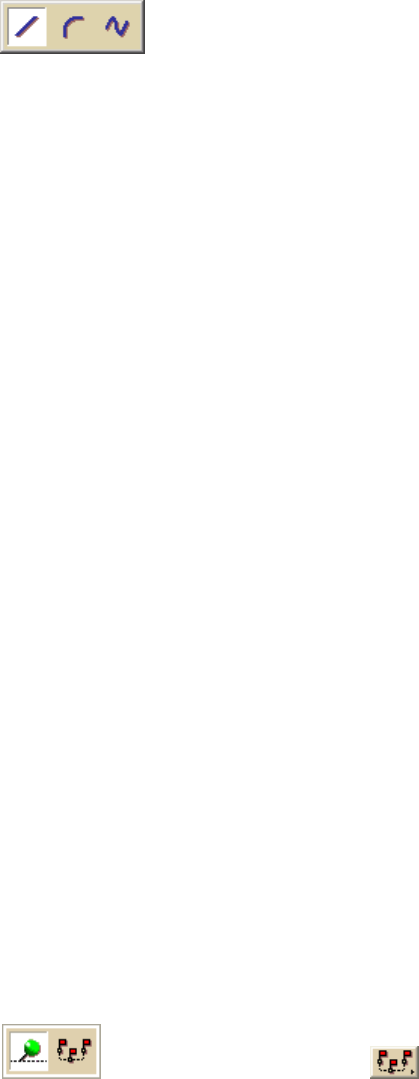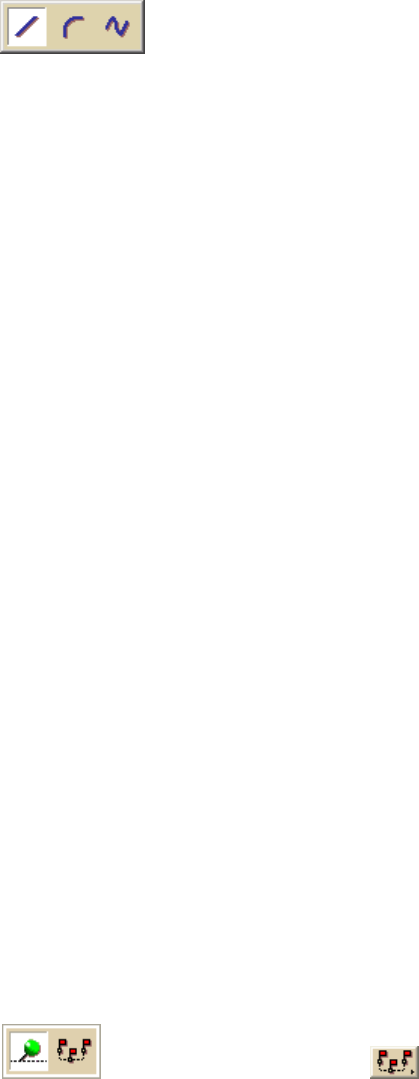
DeLorme Topo North America 9.0 User Guide
116
To Draw a Line, Arc, or Spline
Use the following steps to draw a line/arc/spline.
1. Click the Draw tab.
2. Click and hold the Line/Arc/Spline tool
and select the tool you
want.
3. Select a line/arc/spline style from the Style drop-down list.
4. Click the color button next to the Style drop-down list to select a line/arc/spline
color.
5. If available, select a line/arc/spline width from the Width drop-down list.
6. If available, select the Highlight check box to make your line/arc/spline appear
translucent on the map.
7. Select the Show Measurement check box to display information about the points
on the map as you draw the line/arc/spline.
As you add each point, a text box displays next to your pointer indicating the bearing
or angle, leg (line segment) length, and total length of the line/arc/spline on the
map. Labels display when end points are clicked if the Show Measurement check box
is selected.
8. To draw a line or spline, click the map to designate the start and end points of each
line segment.
You can also drag your cursor on the map to draw a squiggly line.
OR
To draw an arc, click the map to designate the start and end points of the arc.
• The coordinates of each point display in the corresponding text boxes to the
right of the line options.
• The distance and bearing/angle of each new point from its previous point
display in the corresponding text boxes.
9. To finish the line/arc/spline, click the last point on the map screen and then click
Done.
OR
Click the last point on the map screen and press the ENTER key on your keyboard.
OR
Double-click the last point of the line/arc/spline.
Drawing a Track on the Map
You can add tracks to the map and adjust their line style, color, width, and display them
with map line features.
To Draw a Track
Use the following steps to draw a track.
1. Click the Draw tab.
2. Click and hold the Track/Waypoint tool
and select the Track tool .
3. Select a track style from the Style drop-down list.
4. Click the color button next to the Style drop-down list to select a track color.
5. Select a track width from the Width drop-down list.