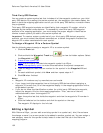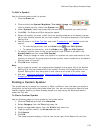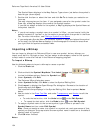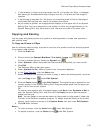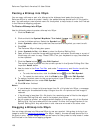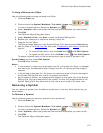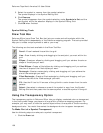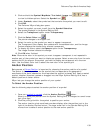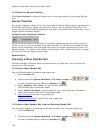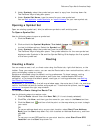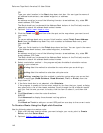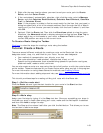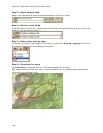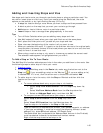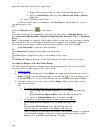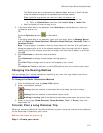DeLorme Topo North America 9.0 User Guide
140
To Center the Anchor Position
Click Center Anchor to place the anchor point in the exact center of the Symbol Editing
Grid.
Cursor Position
Any symbol created in XSym is 24 x 24 pixels square. Each of these pixels is represented in
the Symbol Editing Grid. When you move your cursor over the Symbol Editing Grid, the
cursor position by pixel number displays to the right of the Cursor Position text next to the
Image Preview (as shown below).
Image Preview and Cursor Position
As you move the cursor over the grid, the numbers update according to where you are in
the 24 x 24 grid. The first number in the above sample, 16, refers to the number of pixels
across (the X coordinate) from the upper left corner of the grid, beginning with zero. The
second number, 14, refers to the number of pixels down (the Y coordinate) from the upper-
left corner of the grid, beginning with zero.
Symbol Sets
Creating a New Symbol Set
Symbols created in DeLorme XSym are saved within a symbol set (.dim file) which can
contain up to 250 symbols.
To Create a New Symbol Set
Use the following steps to create a new symbol set.
1. Click the Draw tab.
2. Click and hold the Symbol/MapNote/Text Label/Image tool
to view its hidden options. Select the Symbol tool
.
3. Under Symbols, select [New...] from the drop-down list.
The DeLorme XSym dialog box opens.
4. Under Symbol Set Name, type the name for your new symbol set. The default
name for the new symbol set is CustomSymbolSet.
5. Import a bitmap into your new symbol set.
OR
Create a new symbol
to add to your new symbol set.
To Create a New Symbol Set from an Existing Symbol Set
You can make a copy of an existing symbol set and save it as a custom symbol set.
1. Click the Draw tab.
2. Click and hold the Symbol/MapNote/Text Label/Image tool
to view its hidden options. Select the Symbol tool
.