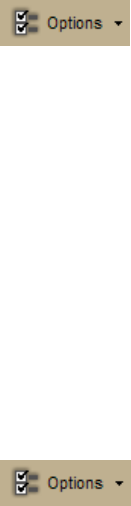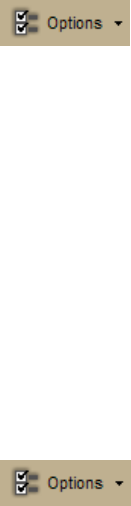
DeLorme Topo North America Help
43
Importing/Exporting Tab Manager Preferences
Tab Manager includes a feature that allows you to share your custom tab manager
preferences with other DeLorme Topo North America users.
To Import Tab Manager Preferences
Use the following steps to import another user's Tab Manager preferences.
1. If your application is open, click the arrow next to the Options button
on the toolbar and click Tab Manager.
OR
From the Start menu, point to Programs > DeLorme > Topo... > Tools and then
click Tab Manager.
2. Click File and then click Import.
The Import Tab Configuration dialog box opens.
3. Browse to the location of the configuration (preferences) file, select it, and then click
Open.
Tab Manager displays with the preferences saved in the imported configuration file.
4. Click OK to close Tab Manager.
5. Exit your application.
6. Open your application.
To Export Tab Manager Preferences
Use the following steps to export your Tab Manager preferences as a configuration file.
1. If your application is open, click the arrow next to the Options button
on the toolbar and click Tab Manager.
OR
From the Start menu, point to Programs > DeLorme > Topo... > Tools, and then
click Tab Manager.
2. Click File and then click Export.
The Export Tab Configuration dialog box opens.
3. Type a name for the configuration (preferences) file in the File Name text box and
then click Save. Configuration files are saved by default in C:\DeLorme
Docs\Configuration.
4. Click OK to close Tab Manager.
Reordering the Tabs
Use the Tab Manager feature to customize your program by reordering tabs. You can access
Tab Manager:
• During installation
• After installation using the Tab Manager option in the Options menu
• From your computer's Start menu
Note If you use Tab Manager to make changes while the program is open, you must exit
and restart the program to view the tab changes.