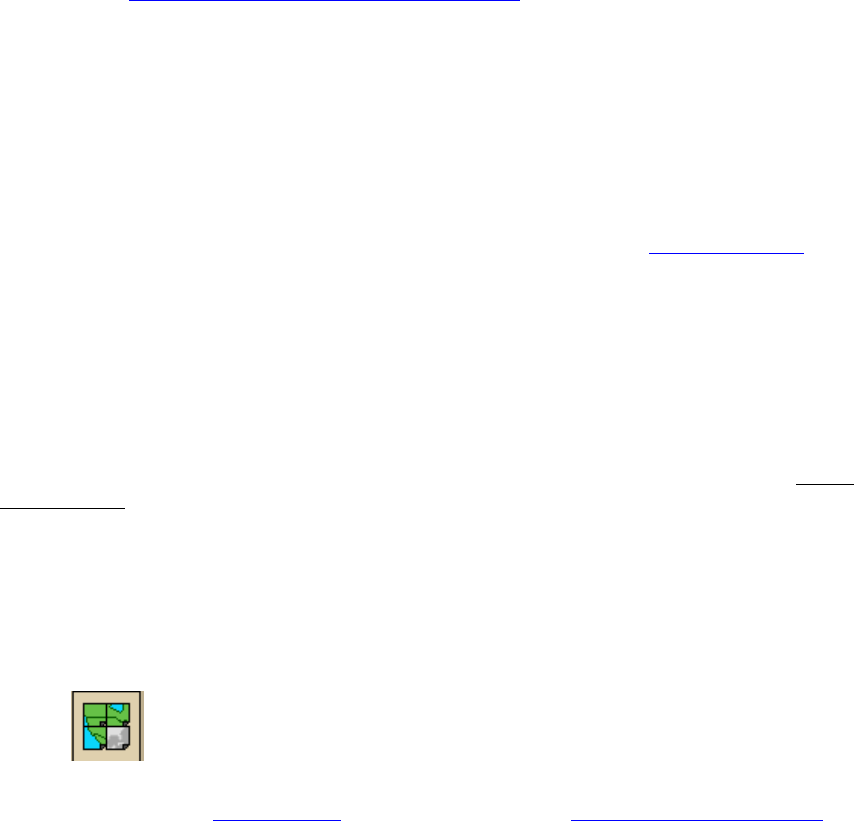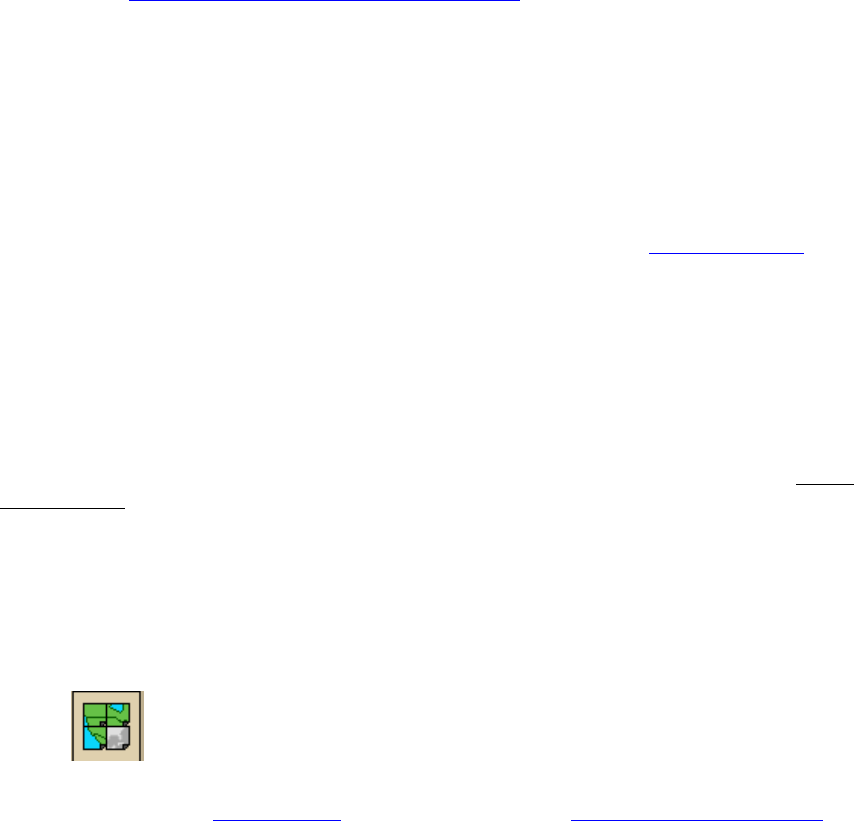
DeLorme Topo North America 9.0 User Guide
78
7. Click Save.
8. Click OK to acknowledge the export location.
9. Click Done.
Notes
• The address book has a 200-record limit.
• You can resize and move the Address Book dialog box.
• You can resize the columns inside the Address Book dialog box.
Printing
Printing a Map
You can print a 2-D or 3-D map based on your paper size or screen size. If you choose to
print a map based on your paper size, you can also print a multi-page map that you can
assemble using the Manually Assembling a Multi-page Map
instructions.
To Print a Map
Use the following steps to print a map.
1. Locate the area you want to print.
2. Click the Print tab.
3. Click the Map subtab.
4. Under Map, select Left map, Right map, or Both maps.
Note If the left or right and/or both options are unavailable, it is because only one
map view is displayed. To make all selections available, use the map resize tool
to
expose the left and right map views. To print a full-page 3-D map, use the map
resize tool to expose only the left map window.
5. Under Print Layout, select Page (the map print area is based on the paper size you
have specified in the Setup options) or Screen (the map print area is based on the
screen size).
The print area for a Page map displays as a red box on the map, which may not
always be visible. The overview map and the print area for a Screen map display as
a blue box on the overview map.
6. If you selected Screen in step 5, go to step 7. If you selected Page in step 5, select
your options and then go to step 7.
• Under Print Layout, select a layout option (Single, 2 x 2, or 3 x 3). The print
area displays on both the map and the overview map.
• If you selected 2 x 2 or 3 x 3 on the map layout graphic, and you do not want
to print all the pages in the multi page map, click each page you do not want
to print. The page appears dimmed or gray. (You can click a dimmed/gray
page again to print it.)
Note In the example below, page 4 will not print for the 2 x 2 map.
• Verify this is the location and photo zoom you want to print.
• If not, pan the map
to a new location and zoom to the correct level.
OR