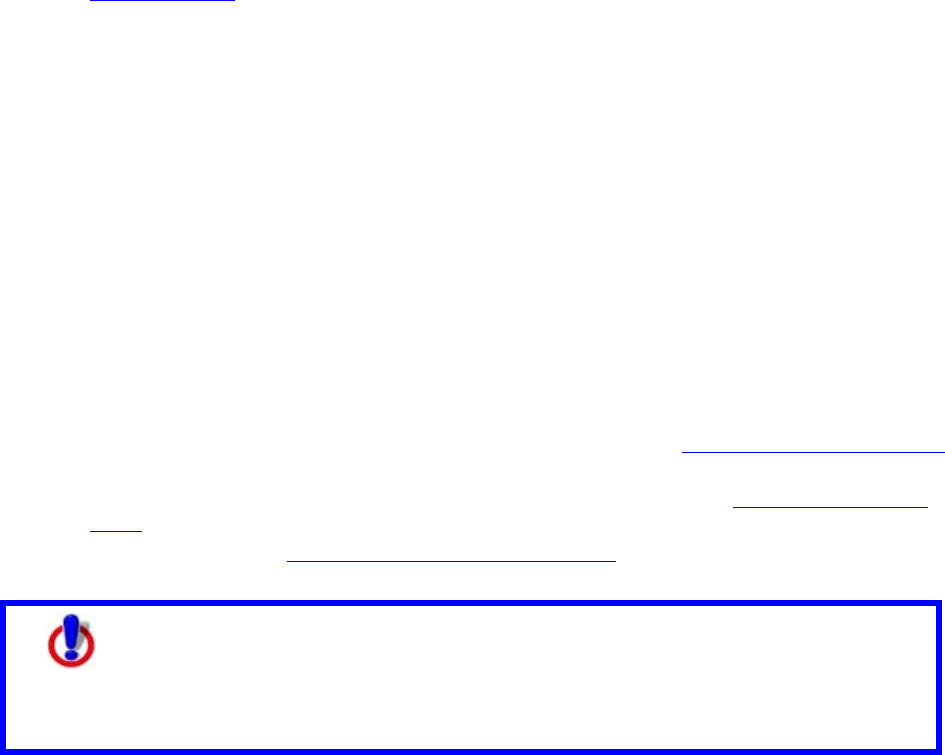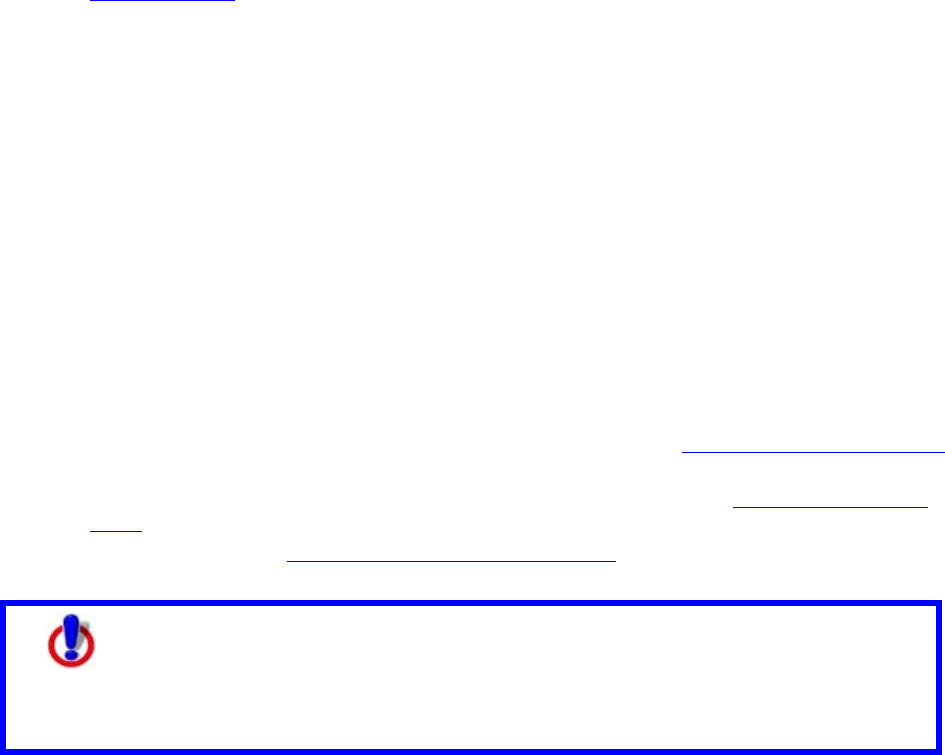
DeLorme Topo North America Help
159
Converting a Route to a GPS Log
You can convert any route to a GPS log file (.gpl).
To Convert a Route to a GPS Log File
Use the following steps to convert a route to a GPS log file.
1. Create a route
.
2. Right-click the route, point to Manage Route, and then click Save as GPS Log
File. The Save Route as GPS Log File dialog box opens.
3. Browse to the location where you want to save the .gpl file. The default location is
C:\DeLorme Docs.
4. Type the file name in the File Name text box.
5. Click Save.
Using GPS
GPS Overview
Using your DeLorme application, a portable computer, and your GPS receiver, you can
display a "bread crumb trail" to track your progress as you travel.
You have two ways to use GPS in your mapping application:
• NavMode–This is a full-screen view that you can view in 2-D or 3-D. By default, the
tabs are is minimized and the Control Panel is hidden, but you can opt to show them.
• GPS tab view–This option allows you to use the GPS tab to control navigating and
tracking. By default, the tabs and Control Panel are visible, but you can opt to hide
them.
For more information, see Using NavMode or GPS Tab View
.
Safety
Warnings
• Bring a passenger along to serve as GPS operator while you are driving
a vehicle.
• Do not use this application with automatic navigation, guidance
systems or for any purpose requiring precise measurement of distance
or direction.
GPS Options/Initializing GPS
Before beginning your GPS setup, read the user manual for your GPS receiver. Also, ensure
you have the appropriate cable and any necessary adapters to connect your GPS receiver to
the communications port of your portable computer.
If you have an Earthmate GPS device, it is automatically activated when it is connected.
Just click Start GPS to begin tracking.
The GPS and NavMode toolbar buttons are hidden by default. To show them, right-click the
toolbar and click GPS/NavMode.