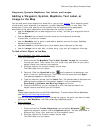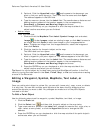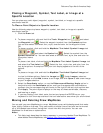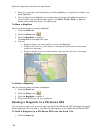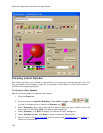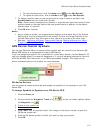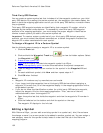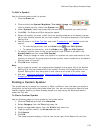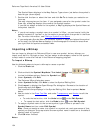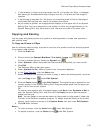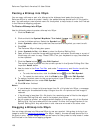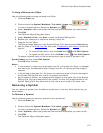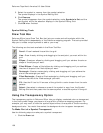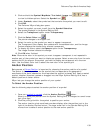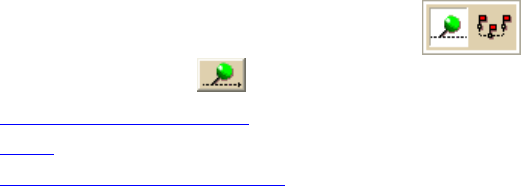
DeLorme Topo North America 9.0 User Guide
132
Third-Party GPS Devices
You can create a custom symbol set that includes all of the waypoint symbols on your third-
party GPS device. By creating this custom symbol set, the waypoints you create display the
same in both the mapping application and on your third-party GPS device, no matter where
they originated.
Third-party GPS waypoint symbols are identified by their waypoint ID number, which is
assigned by the device's manufacturer. To successfully view third-party GPS waypoint
symbols in the mapping application, you must assign the proper waypoint identification
number to each symbol you add to the custom symbol set.
Important To create a custom symbol set of your third-party GPS device's waypoint
symbols, you must contact the device's manufacturer to obtain the graphic files and the
waypoint ID number associated with each symbol.
To Assign a Waypoint ID to a Custom Symbol
Use the following steps to assign a waypoint ID to a custom symbol.
1. Click the Draw tab.
2. Click and hold the Waypoint/Track tool
to view its hidden options. Select
the Waypoint tool
.
3. Create a new symbol set
.
4. Paste
the third-party GPS device's waypoint symbol into XSym.
5. Use the transparency option
to make the area behind the symbol transparent.
6. Type the waypoint identification number for the symbol in the Waypoint ID text
box.
7. For each additional symbol, click New and then repeat steps 4–7.
8. Click OK when finished.
Notes
• Waypoint ID numbers vary by manufacturer and model.
• If you import multiple waypoints from a third-party GPS device without assigning a
waypoint ID to each first, all of the waypoints display in the mapping application with a
single default symbol.
• If you do not know the identification number for a third-party GPS device's waypoint,
import the waypoint file into the mapping application. Then, use one of the two
methods below to learn the waypoint ID:
o Open the symbol set that holds the waypoint and view the waypoint's ID number in
XSym.
o Click the Info tool on the toolbar and click the symbol on the map.
The waypoint ID displays in the Info tab.
Editing a Symbol
With DeLorme XSym, you can edit an existing symbol in a symbol set (.dim) file and save
the change or save it as a new symbol to be added to another symbol set. You can assign a
new category name for the symbol to help locate it under the Find tab in the DeLorme
mapping program.