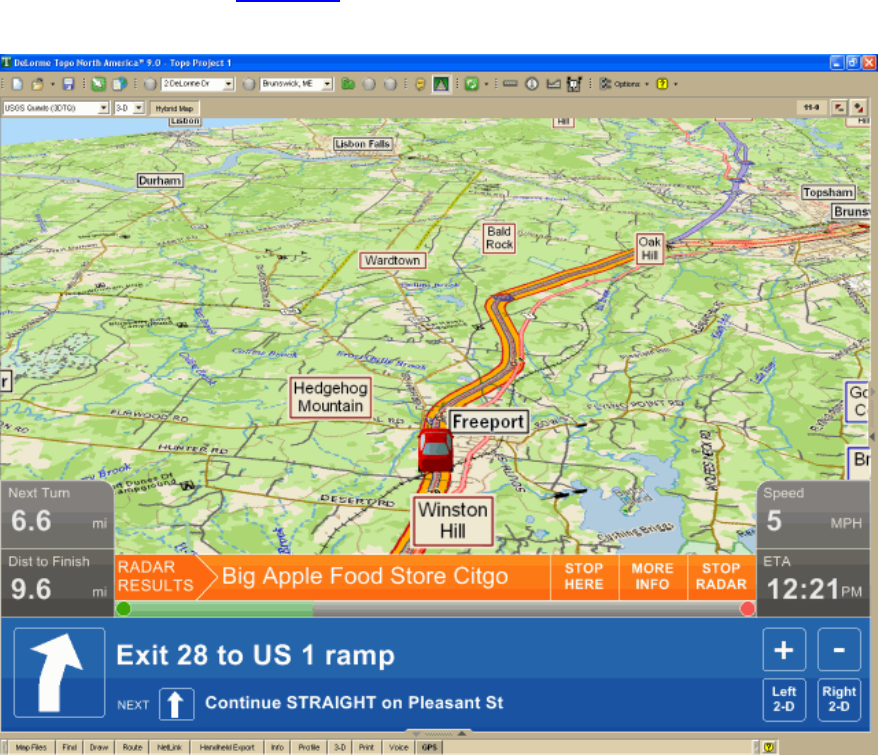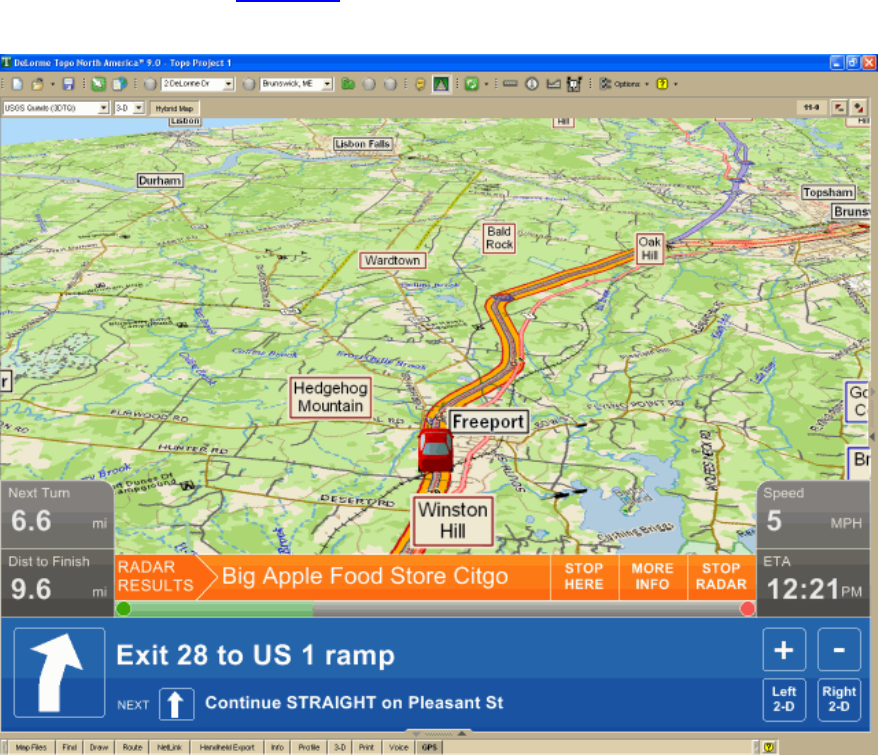
DeLorme Topo North America 9.0 User Guide
168
• Progress Bar—The progress bar displays below the orange bar. It shows how far
along you are in your route by distance.
• Turns—The blue area at the bottom of the screen shows the next turn in large text
and the following turn in smaller text. An arrow showing the direction of each turn
displays next to the text.
• Zoom In/Out—Click the plus sign in the Turns area to zoom the map in. Click the
minus sign to zoom the map out.
• Left 2-D or 3-D/Right 2-D–You can choose to view the left map in 2-D or 3-D or
the right map in 2-D. Click the button for the view you want. To view both the right
and left map, use the resize tool
to change the map area.
NavMode in 3-D
Tracking a Route with GPS
When tracking, you can follow along a road route you created using any of the routing
methods in your mapping program. As you travel, the current leg (segment) of your route is
highlighted on the map.
Notes
• The GPS and NavMode toolbar buttons are hidden by default. To show them, right-click
the toolbar and click GPS/NavMode.
• To automatically recalculate your route when off track, on the Route tab, select the
Auto check box next to the Back on Track button on the New/Edit subtab. If you do