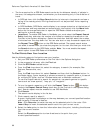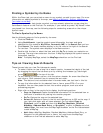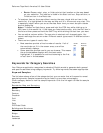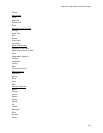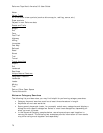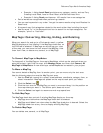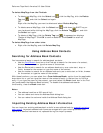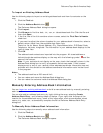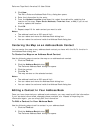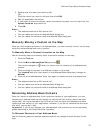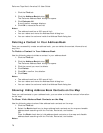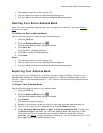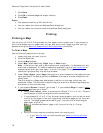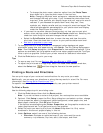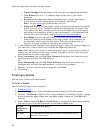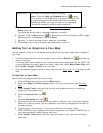DeLorme Topo North America 9.0 User Guide
74
3. Click New.
The Edit a DeLorme Address Book Entry dialog box opens.
4. Enter the information for the entry.
5. From the Update Location drop-down list, select the method for updating the
location on the map; From Street Address, From Lat/Lon, or No (if you do not
want to update the location.
6. Click OK.
7. Repeat steps 2-6 for each contact you want to add.
Notes
• The address book has a 200-record limit.
• You can resize and move the Address Book dialog box.
• You can resize the columns inside the Address Book dialog box.
Centering the Map on an Address Book Contact
You can center the map on any address book contact you have with the Go To function in
the Address Book dialog box.
To Center the Map on an Address Book Contact
Use the following steps to center the map on an address book contact.
1. Click the Find tab.
2. Click the Address Book button
.
The DeLorme Address Book dialog box opens.
3. Click the contact.
4. Click Go To.
The map centers on the selected contact.
Notes
• The address book has a 200-record limit.
• You can resize and move the Address Book dialog box.
• You can resize the columns inside the Address Book dialog box.
Editing a Contact In Your Address Book
Once you have imported your address book contacts, you may need to edit the information
if your contacts have moved, changed phone numbers, etc. Instead of importing the
information again, you can simply edit the information.
To Edit a Contact In Your Address Book
Use the following steps to edit a contact in your address book.
1. Click the Find tab.
2. Click the Address Book button
.
The DeLorme Address Book dialog box opens.