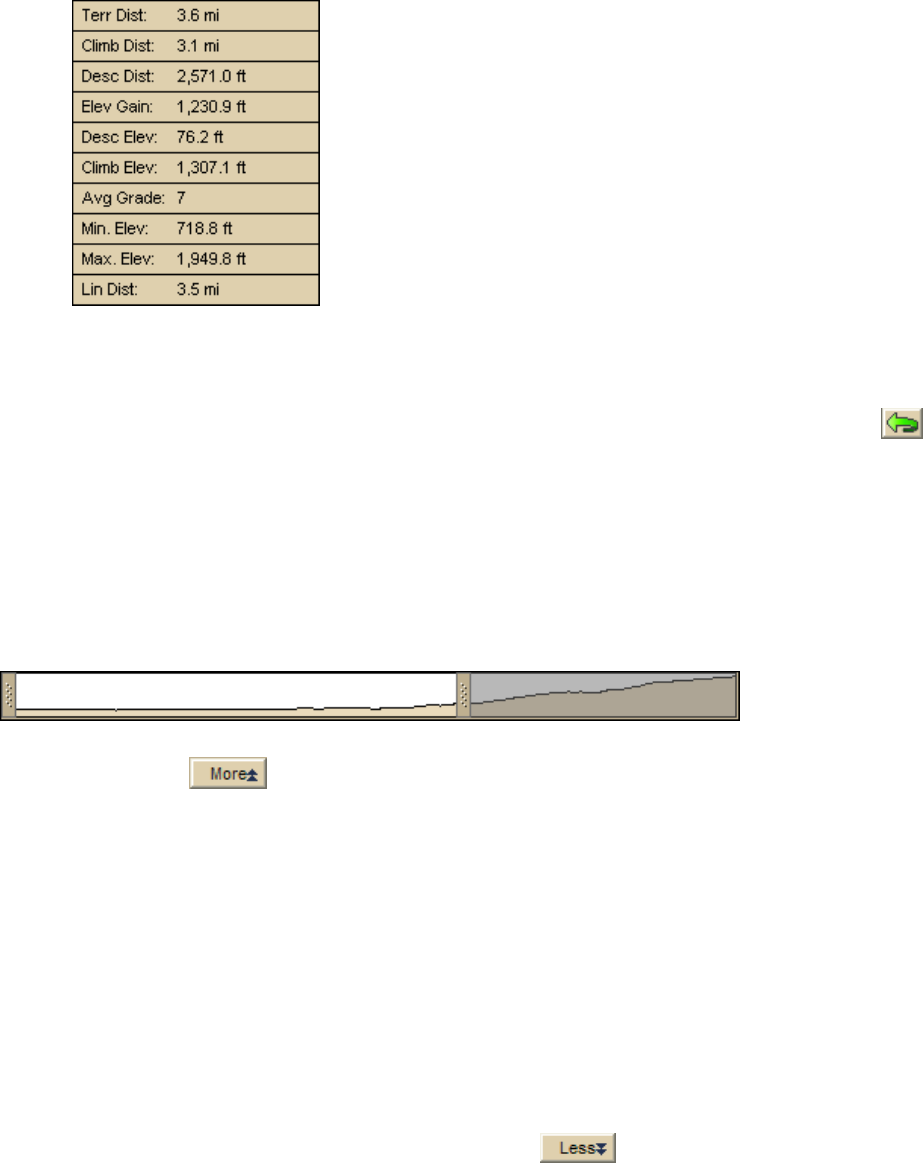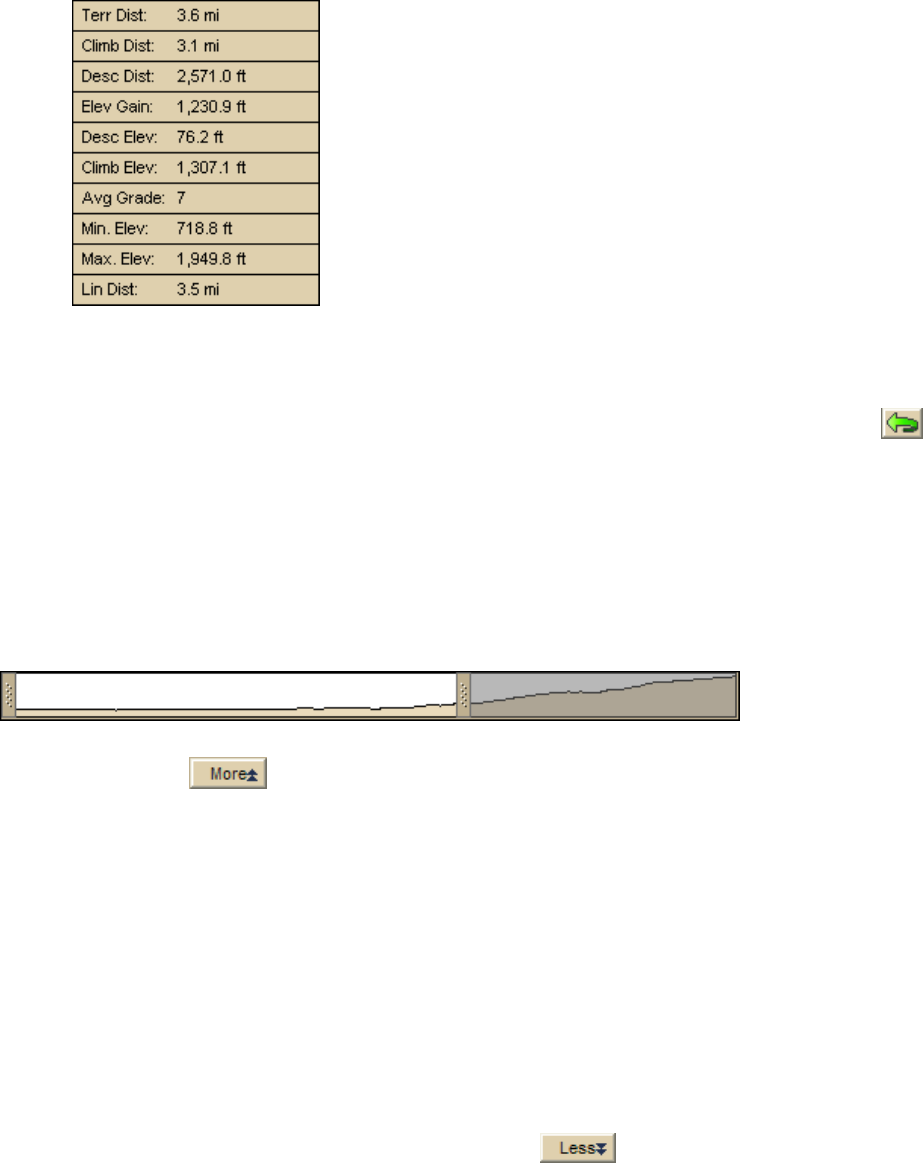
DeLorme Topo North America 9.0 User Guide
216
reordering the statistics.
Tips
• You can also profile an object or route on the map by right-clicking the item and then
clicking Profile.
• To view your object's profile in the opposite direction, click the Reverse button
The profile order flips horizontally.
• The profile graph automatically updates when you select a new object to profile.
• Double-click a location on the profile graph to center the map on the location without
changing the data zoom level.
OR
Right-click the place on the graph you want to see on the map and click Go To.
To View the Overview Profile Graph
Use the following steps to view the overview profile graph.
1. Click More
.
The overview profile graph displays at the bottom of the screen—it is a smaller
version of the main profile graph.
2. To zoom in to a specific part of the profile, place the cursor over one of the
horizontal bars on either side of the overview profile graph. When the pointer
changes to a horizontal arrow, drag the bar towards the center of the overview
profile graph.
• When you move the bars, the main profile graph adjusts to show the area
within the borders and the right and left vertical scales adjust to fit the data
you are viewing. The area you are not viewing in the main graph is
highlighted with grey in the overview graph.
• When you hover your cursor over the area within the bars, the cursor
changes to a hand. Left-click to grab the area and drag it horizontally to
reposition the border focus area or to center the selection on that point.
3. To hide the overview profile graph, click Less
.